Snyk
This guide explains how to integrate Opus with Snyk
- To configure integration with Snyk, you'll first need to generate an API token that allows Opus to access and manage issues in Snyk using the following guide or by clicking your profile in Snyk --> account settings and in the main page click the Textbox below Key to show your API token, see screenshots below:
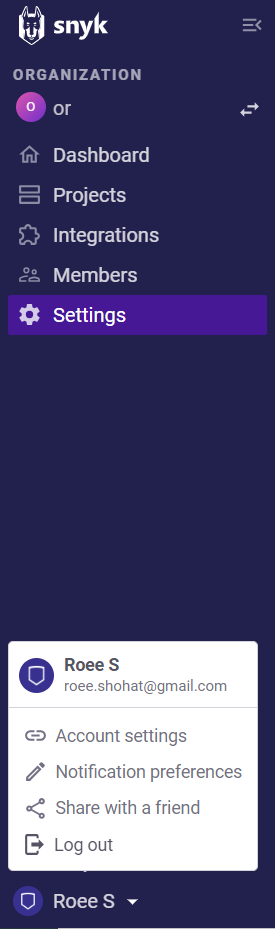
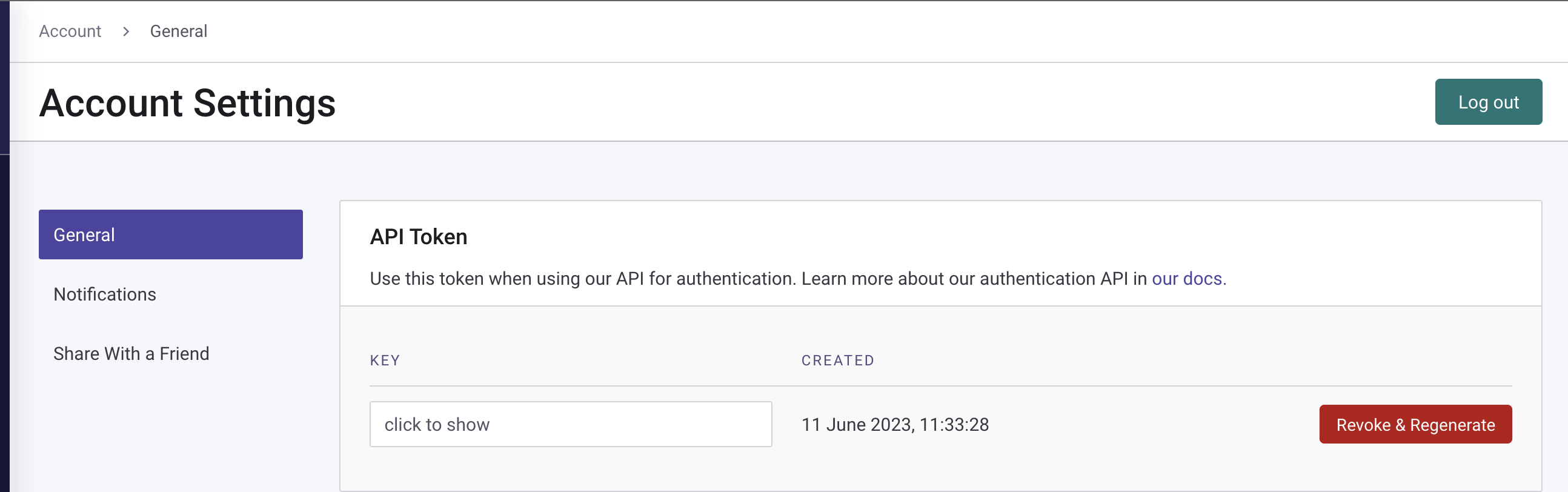
The next piece of information needed is your Organization ID in Snyk which you can find under Settings --> General in Snyk.
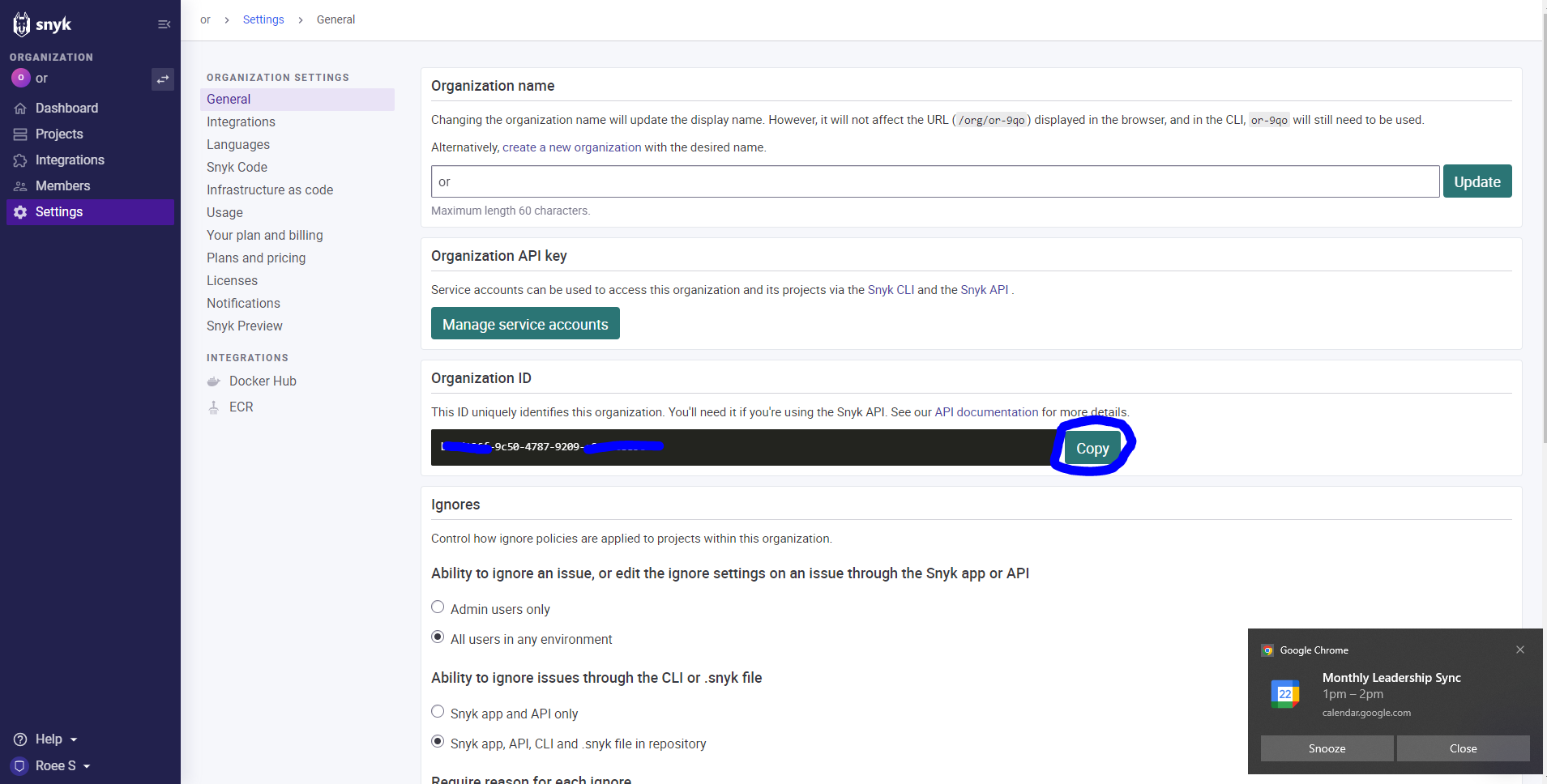
- For service account in the Group level please provide Group Viewer role
- For service account in the Organization level please provide Organization Collaborator
- then go to the Opus integrations screen and click the Plus sign to add Snyk and start typing Sny..
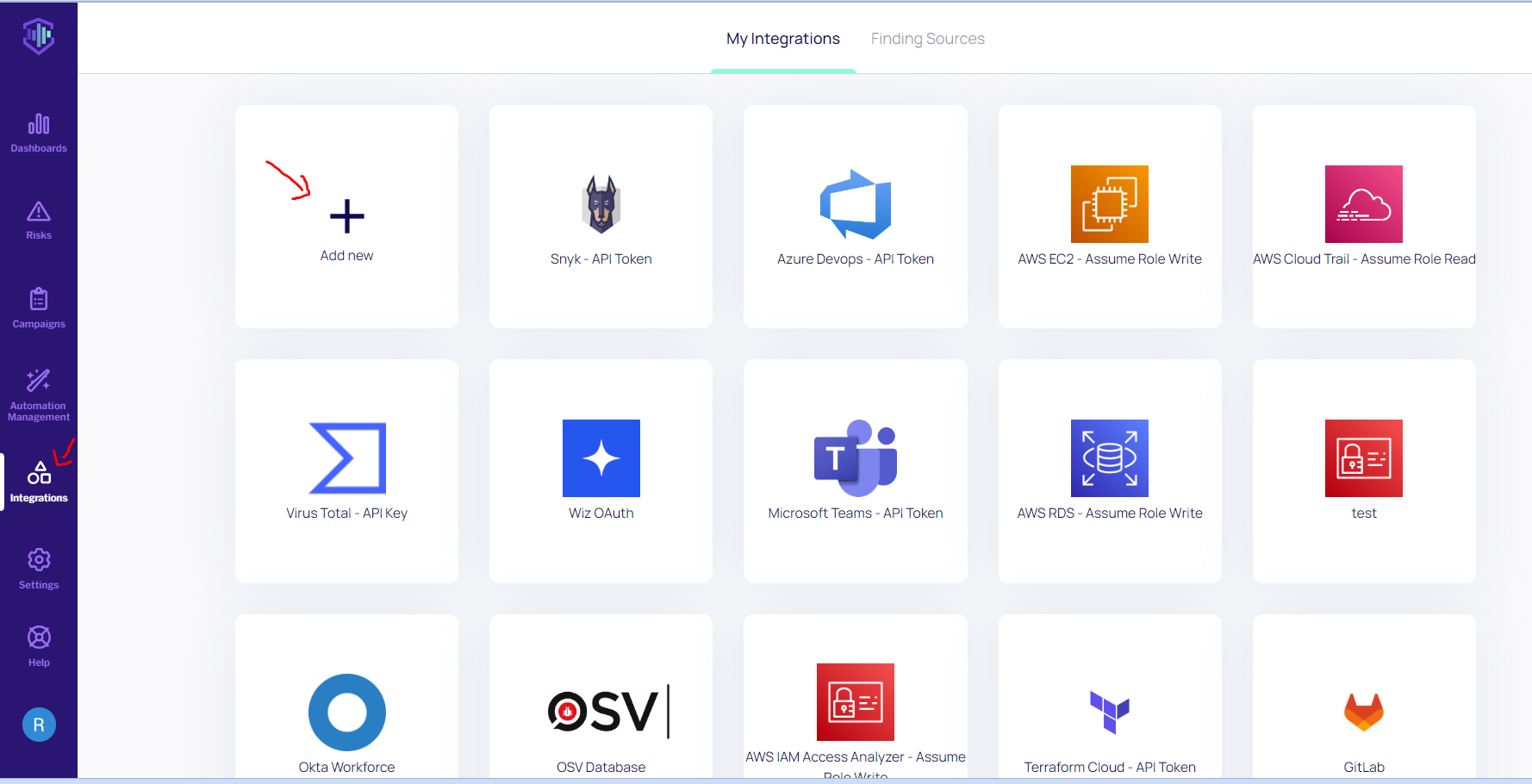
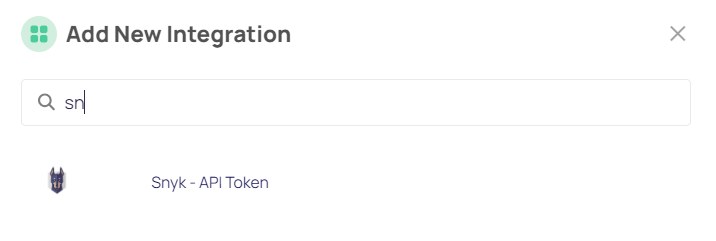
- You'll need to fill in the relevant API token generated for your project and organization ID which you obraited in steps 1 & 2
- Selecting environments is only in case you have separate Snyk environments, that require different access, otherwise, please select the default connection icon as show in the screen below.
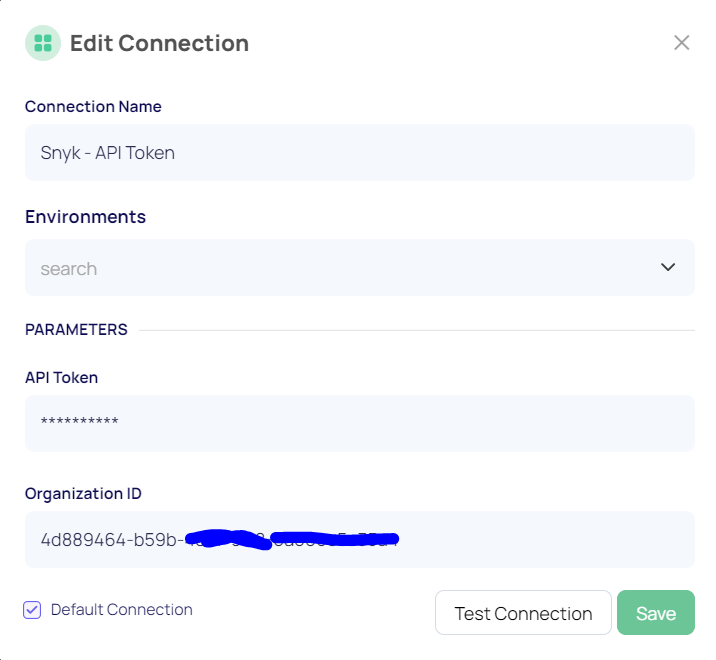
Click Test connection & Save
This was the integration part, now we'd like to have a polling mechanism set-up to tell Opus to fetch events and findings from Snyk.
- to do so in Opus, go to Integrations --> Finding sources Tab and click the + button then select polling subscription
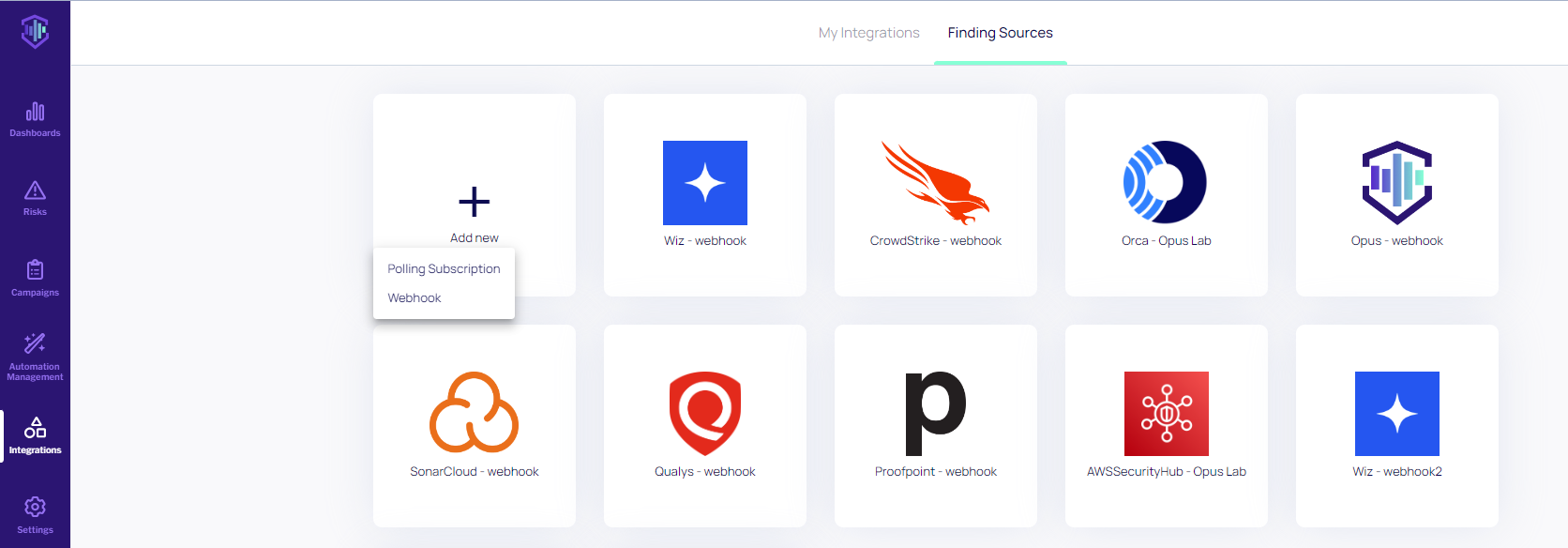
Type to search & select Snyk from the list, then enter a number in hours for the polling interval "2" for example interval and then add the comma separated uuids of your Snykprojects which you'd like to scan.- for example:
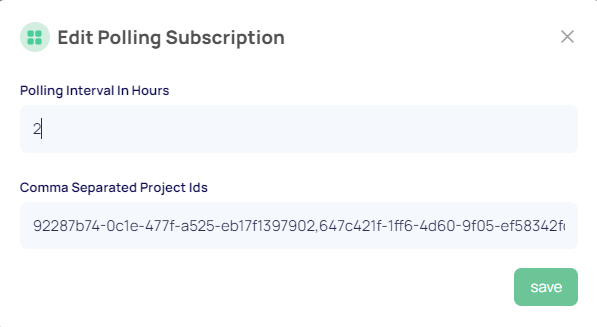
in order to find the right uuids of your snyk projects simply go to Snyk --> projects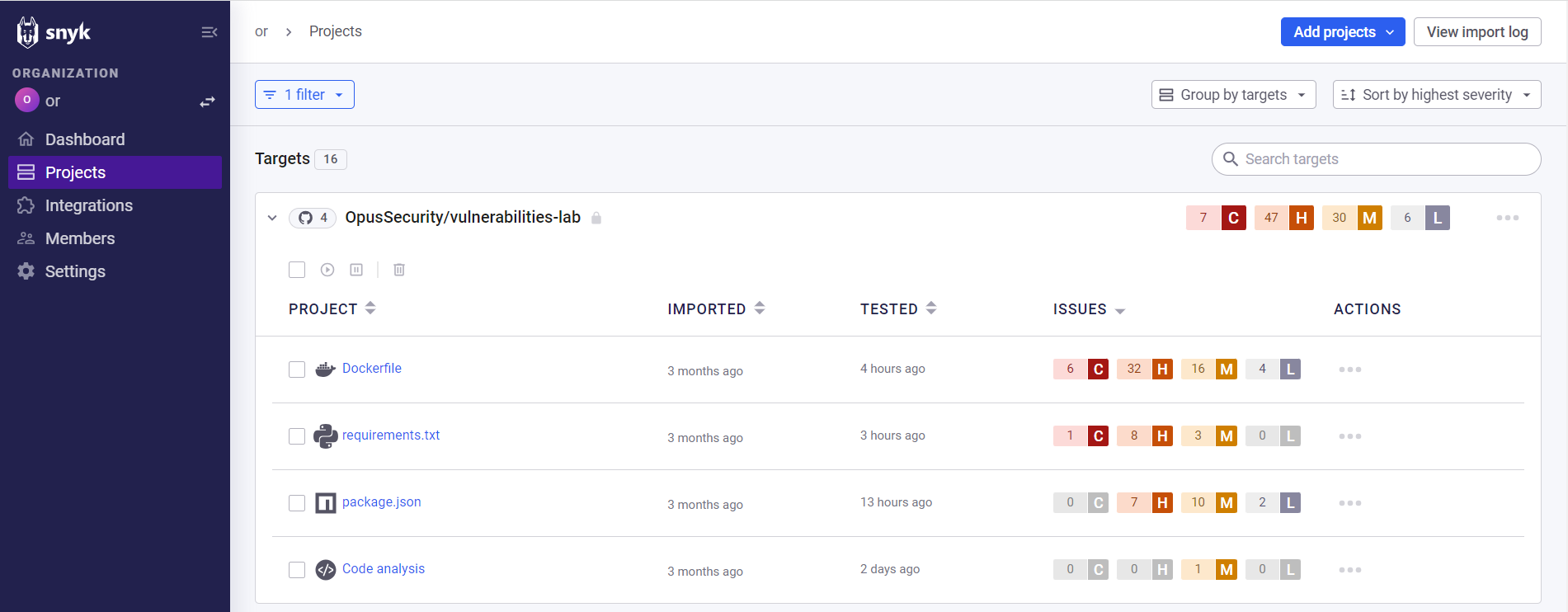
click one of the projects, in this case requirements.txt- the selected text in the URL line would be your project uuid.
click save, and you're done.
At the moment you've configured the Snyk integration, Opus will fetch findings from the last 30 days, once.
Updated 5 days ago
