CrowdStrike Spotlight
- Create your API Key in CrowdStrike platform,
- Log in to CrowdStrike Platform: Go to the CrowdStrike Falcon console and log in with your credentials.
- Navigate to API Settings: Look for the API settings section. This is typically found in the user or account settings area.
- Generate API Key: Find the option to generate a new API key. Follow the prompts to create a new API key. This process will likely involve providing a name for the API key and possibly setting permissions for its usage.
- The permission set needed for "Vulnerabilities", "Hosts", Hosts" Groups": Read
- Retrieve Client ID and Client Secret: After generating the API key, the CrowdStrike platform should provide you with the necessary credentials, including the Client ID and Client Secret. Make sure to copy these down securely.
- In Opus Integration Page: Navigate to the Opus integration page where you want to set up the integration with CrowdStrike.
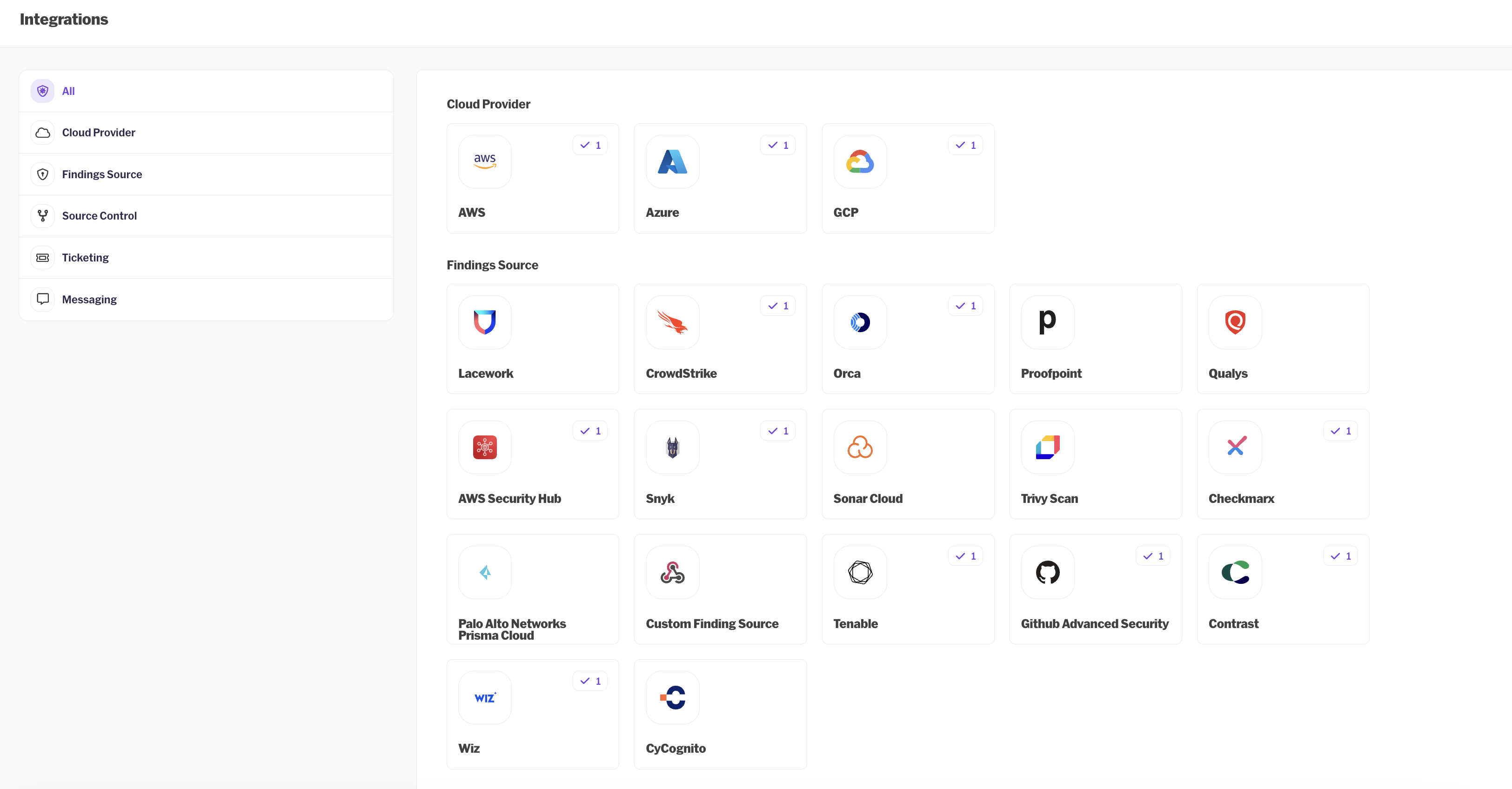
-
Give the Connection a Meaningful Name: Provide a name for the connection that helps you identify it easily. This could be something like "CrowdStrike Integration".
-
Select the checkbox default connection if you have only one.
-
Paste CrowdStrike API base URL.
-
Paste Client ID and Client Secret: In the integration setup form, paste the Client ID and Client Secret provided by CrowdStrike into the appropriate fields.
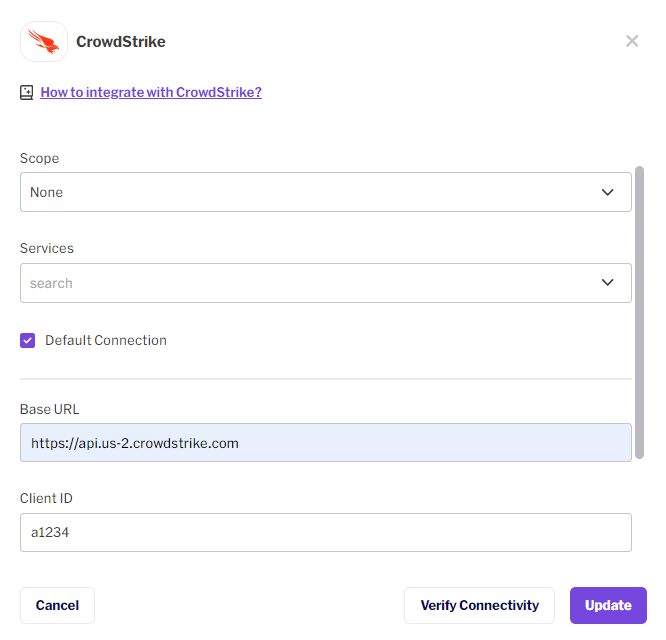
-
Verify Connectivity: Click on the option to verify connectivity. This will test the provided credentials to ensure they are valid and can establish a connection with the CrowdStrike API.
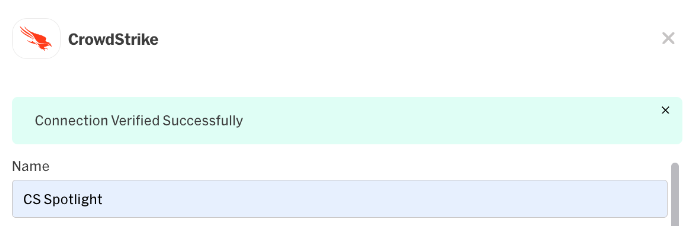
-
Connect: If the verification is successful, proceed to establish the connection by clicking on the connect button.
-
Open the connection once more scroll down and Enable Polling: You may need to specify the desired polling interval, which determines how frequently Opus will fetch data from CrowdStrike.
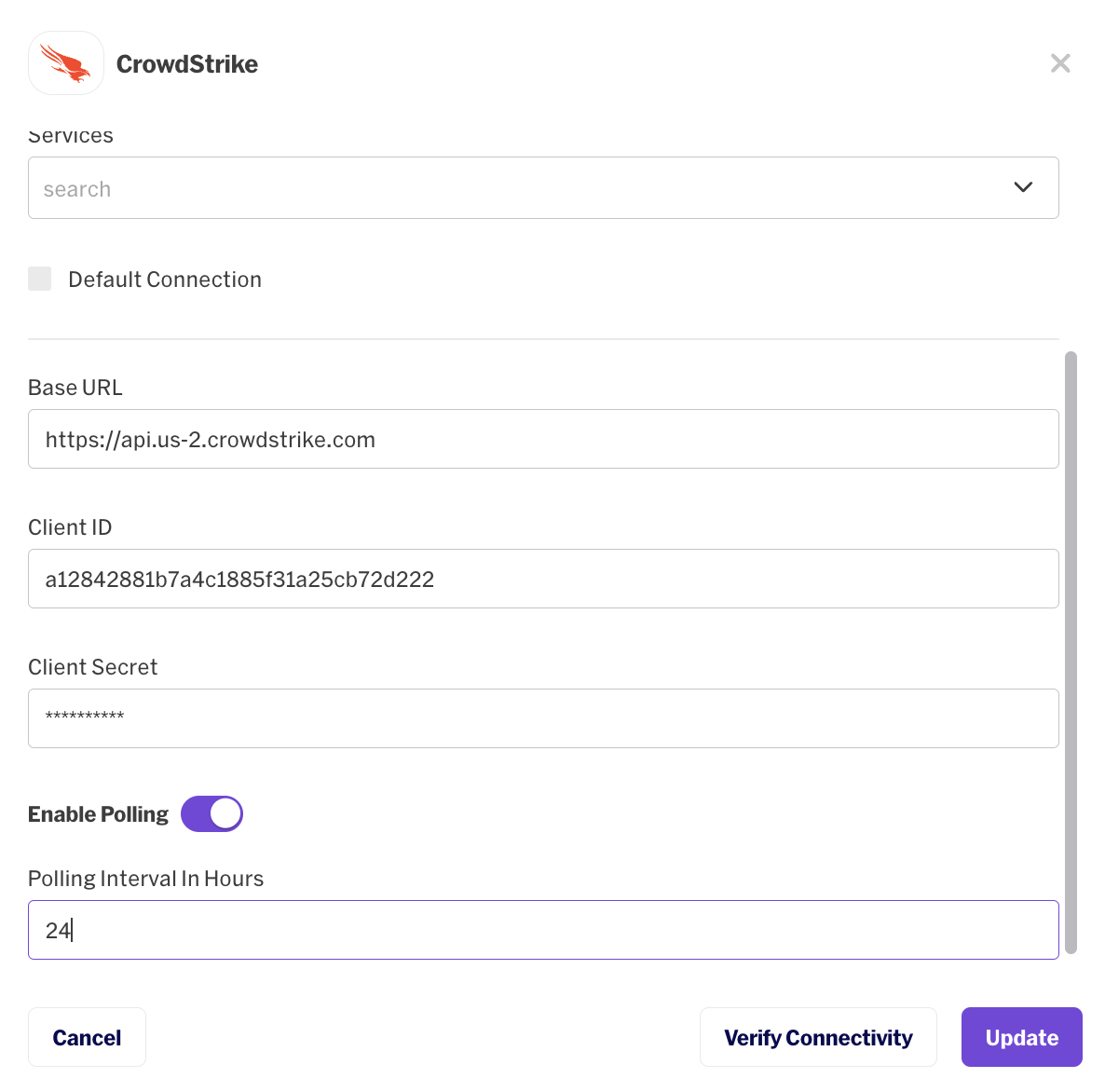
Updated 5 days ago
