Orca Security
First - To configure a webhook in Opus Security:
-
Go to Integrations → Finding source and click Orca

-
Fill in an alias for the integration
-
fille in the base URL & Orca Region URLs based on the list below,
-
Mark as default connection
-

- In the Orca console go to Settings --> Connections --> Integrations and locate the Opus integration and click "Configure".
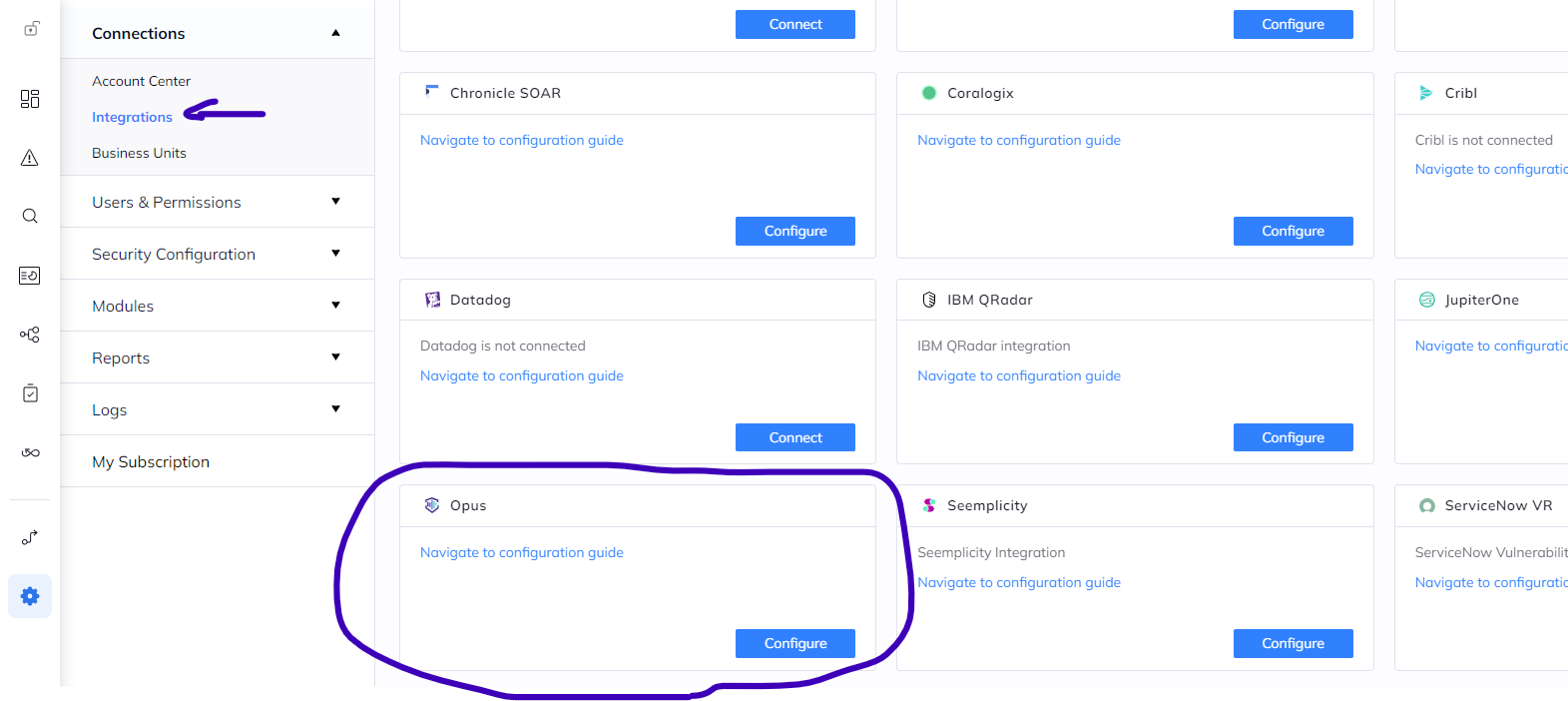
- Create an API Token to enable verification of findings resolution.
- Fill in the Name, role and expiration if needed then click "Add".
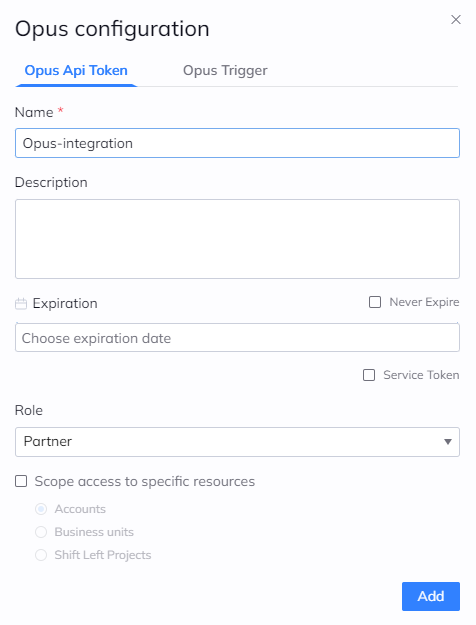
- Paste the newly created API token in the Opus integration screen and click verify connectivity
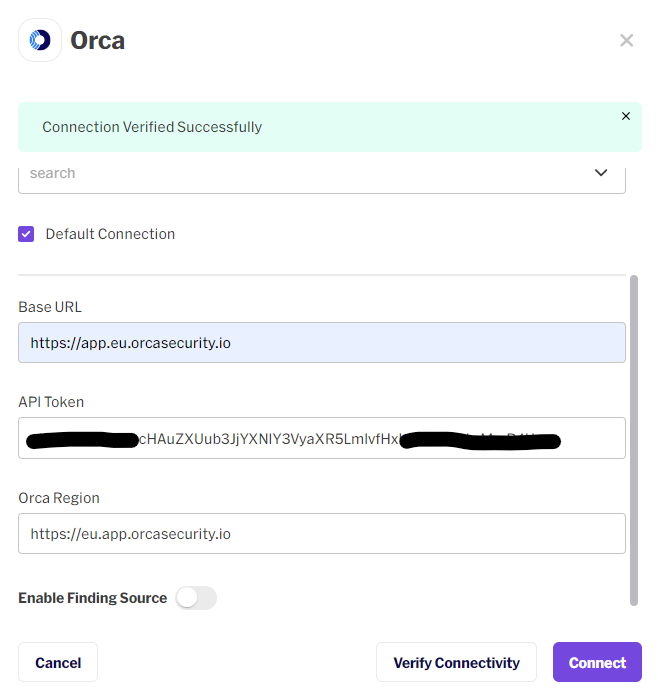
- click connect to save the configuration made so far, and now click enable finding source, and copy the generated URL for the Orca trigger

- Back in the Orca Opus integration configuration screen click the Opus Trigger Tab as shown below.
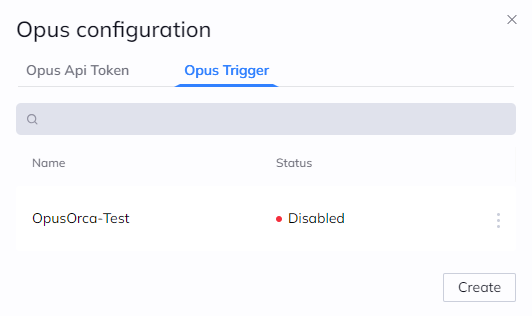
- click "Create", provide a name and Paste the copied Opus Webhook URL and click "Save".

If you'd like to automate sending of Orca findings to Opus go through the following steps
- Next, a new automation needs to be configured
- Go to Settings → Modules → Alert & Automations → create new → create automation
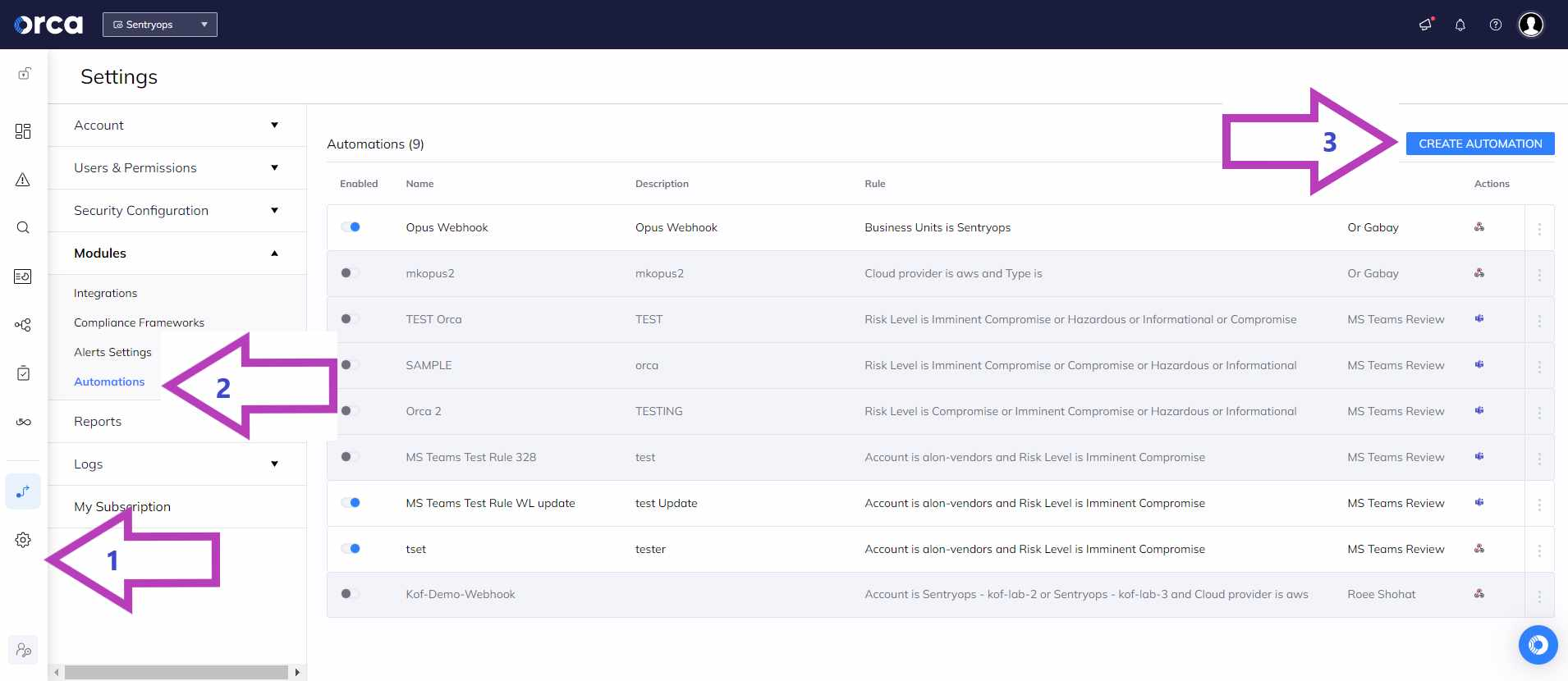
-
Set a name and description for the automation
-
Define the filter for the desired events to send via the webhook. you can chose to filter by alert type, cloud provider or specific cloud accounts.
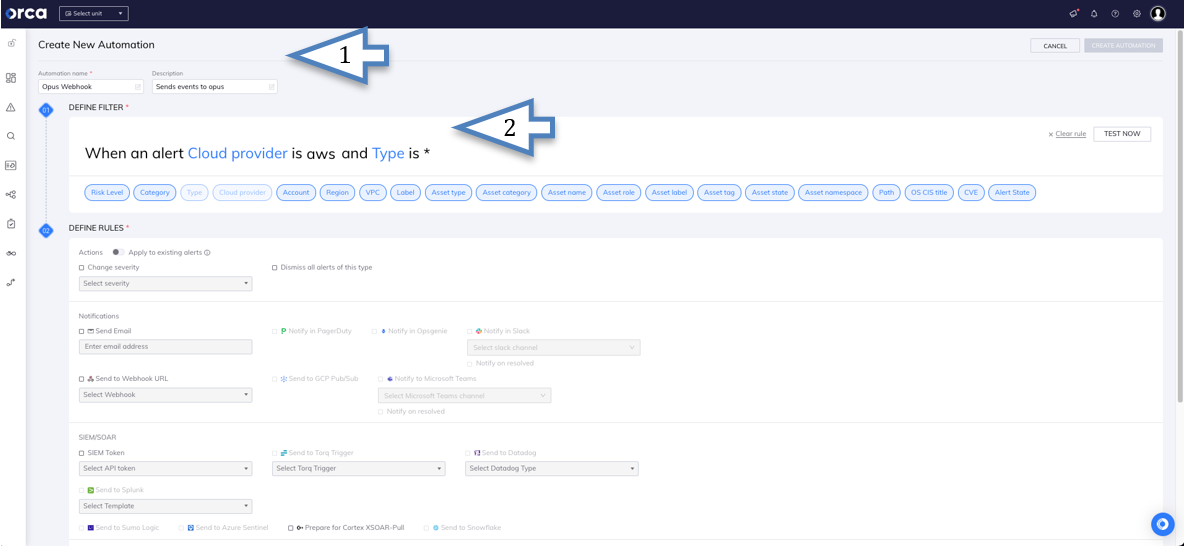
-
To define the automation rule to send events to Opus webhook, scroll to the notification section and select the "Send to Webhook URL". Choose the webhook we configured in the previous steps.
For Orca Security' Documentation for Integrating a OpusClick Here
Updated 8 months ago
