Checkmarx
This guide explains how to integrate Opus with Checkmarx
-
To configure integration with Checkmarx, you'll first need to generate an API token that allows Opus to access and manage issues in Checkmarx using the following guide or by clicking "Identity and access management" tab in Checkmarx --> "API keys" --> "Create Key" and Copy the key, see screenshots below:
-
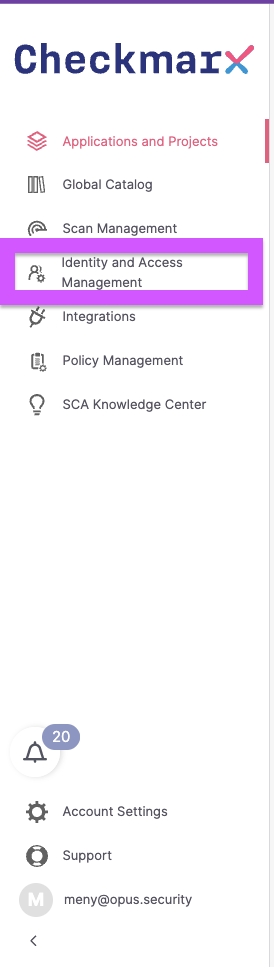
-
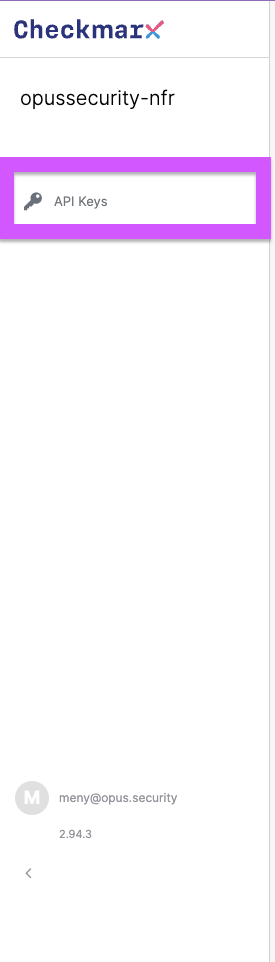
-

Copy the generated key as you won't be able to access it again and you'll need it to configure the integration in Opus platform. -
You will also need your Checkmarx tenant's name, for this click the "Account Settings" tab in Checkmarx platform. See screenshot below:
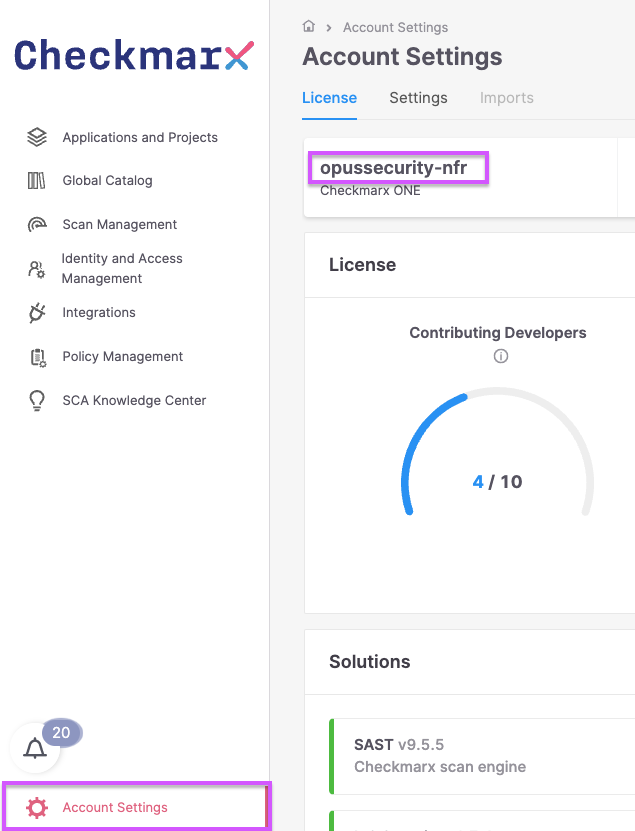
-
You'll also need your Checkmarx console base url. On the screenshot below the tenant region is:
https://eu.ast.checkmarx.net
Available Regions:
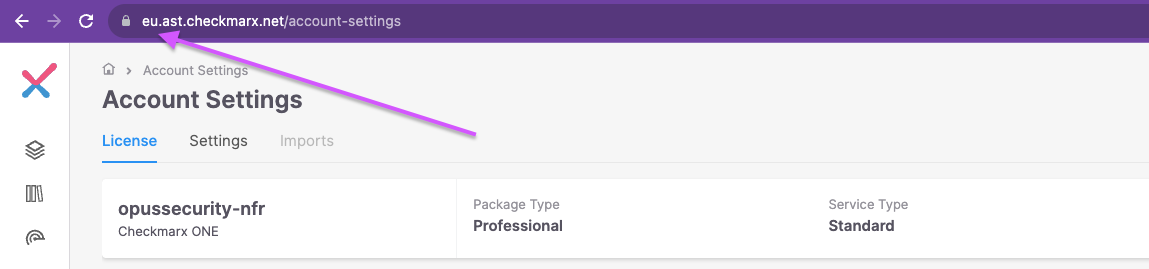
-
In Opus platform click the "Integrations" tab on the left, then choose the "Findings Source" sub tab and select the "Checkmarx" Tile.

-
Choose "Add connection" and fill all the fields and then click on "Verify connection" and after the connection is verified click "Connect".
Note: Selecting environments is only in case you have separate Checkmarx environments, that require different access, otherwise, please select the default connection icon as show in the screenshot below:
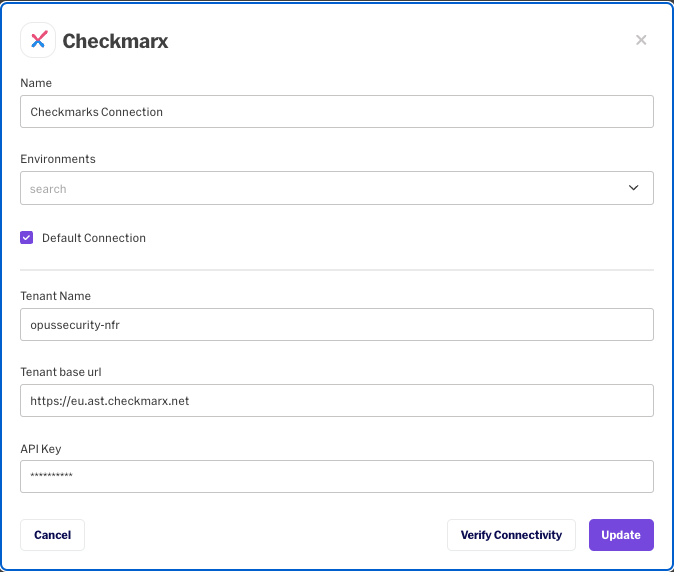
-
After Pressing "Connect" the option to enable the "Enable polling" toggle will be available, Enable it and then you'll be able to set the polling interval (24 mean that new data will be pulled from Checkmarx platform every 24 hours). Choose the desired value and click "Update".
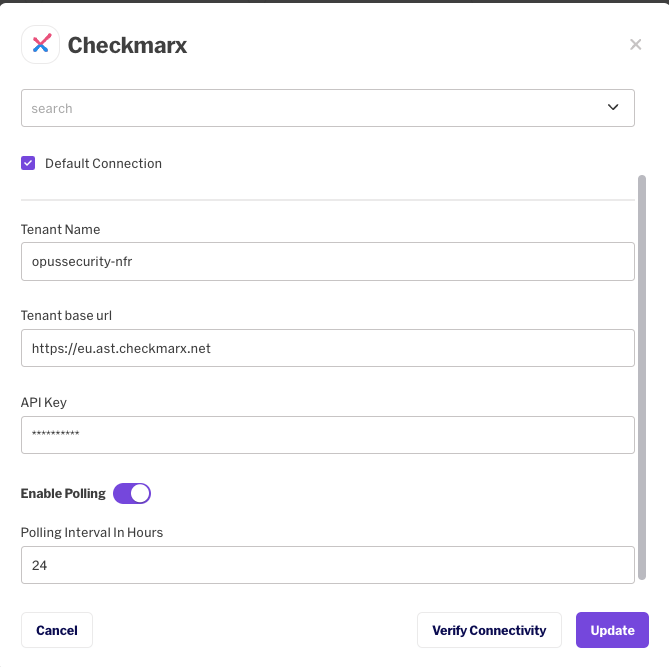
You're all set. Opus platform is now configured to pull data from your Checkmarx account
Updated 12 months ago
