Rapid7 InsightVM Cloud
Rapid7 Insight VM Cloud
- Log in to InsightVM Console:
- Access the InsightVM Cloud platform home using your administrator credentials.
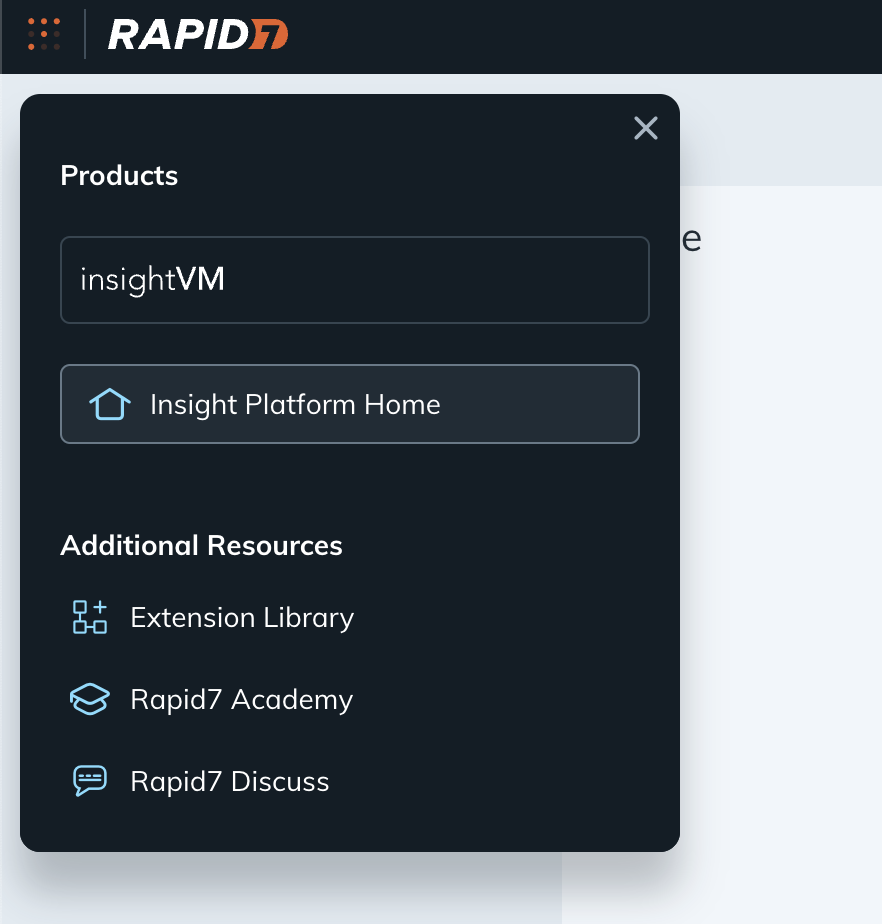
- Navigate to API Keys Management:
- Look for the user keys section.
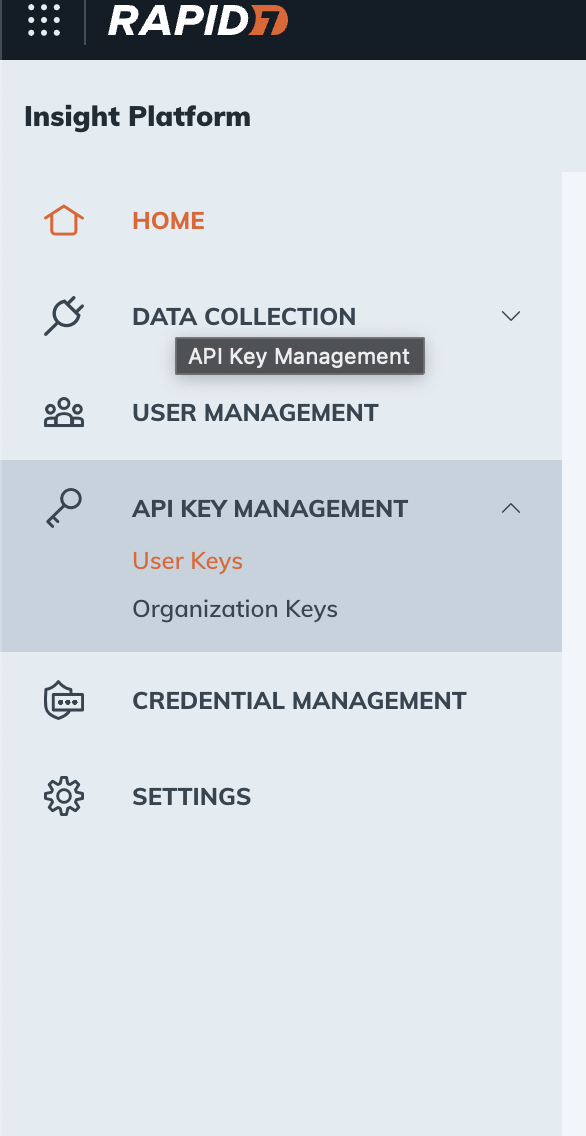
- Generate New API Key:
- On the top right corner, click "Generate New User Key".
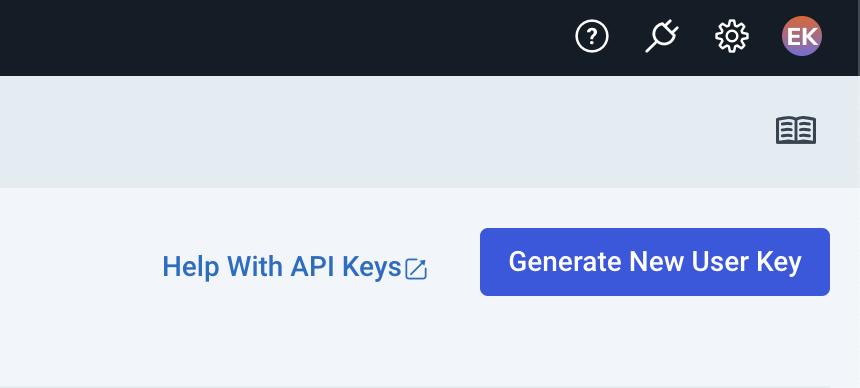
- Choose Relevant Organization and Set a Name for the Key:
- Select the appropriate organization for which you want to generate the API key.
- Click "Submit" to generate the API key.
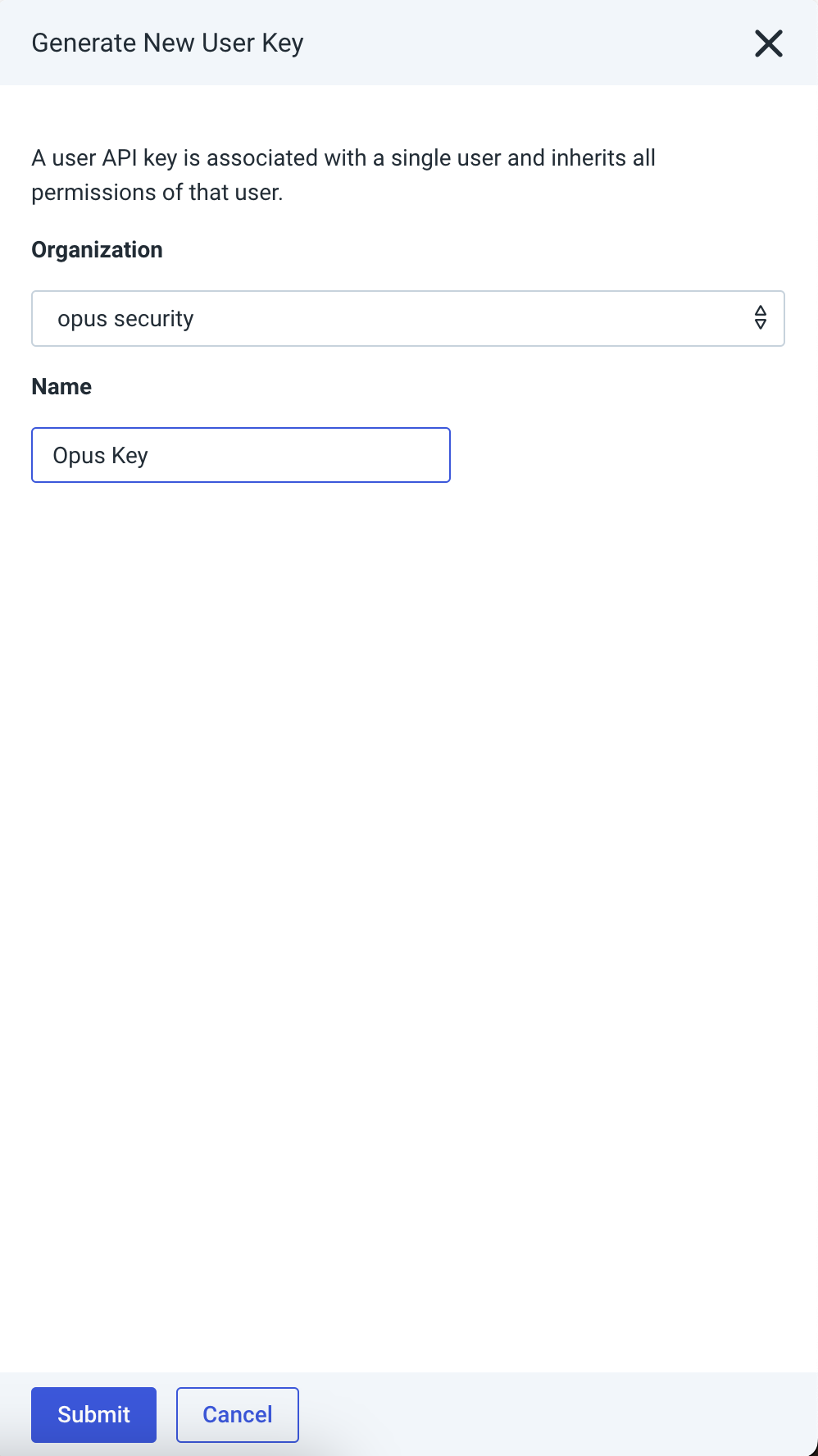
- Copy Key Details:
- Once the API key is generated, copy the key details securely for later use
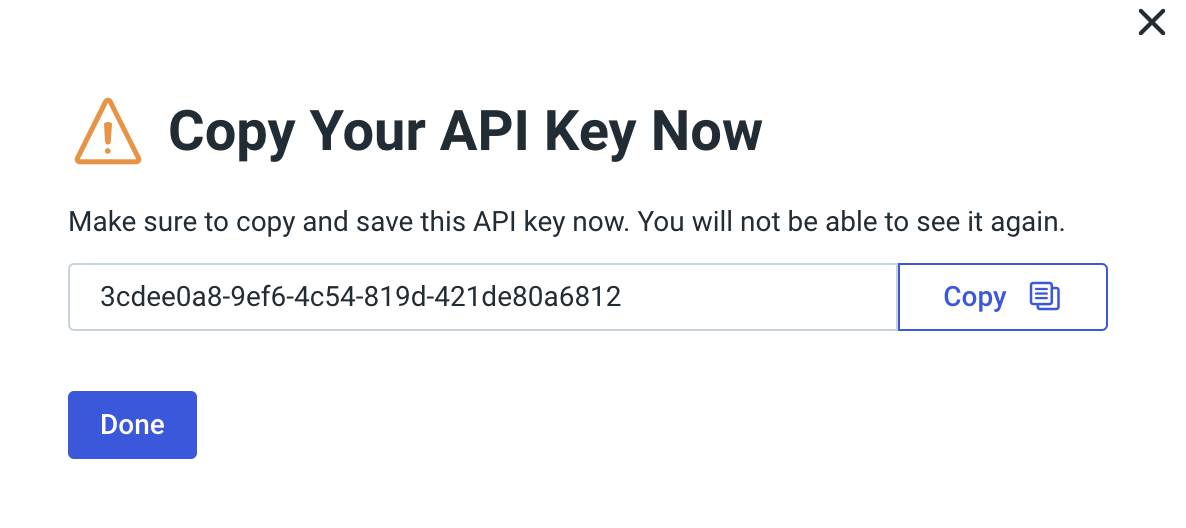
Opus Security
-
Navigate to Opus Integration Page:
Access the Opus integration page where you want to set up the integration with Rapid7 InsightVM Cloud. -
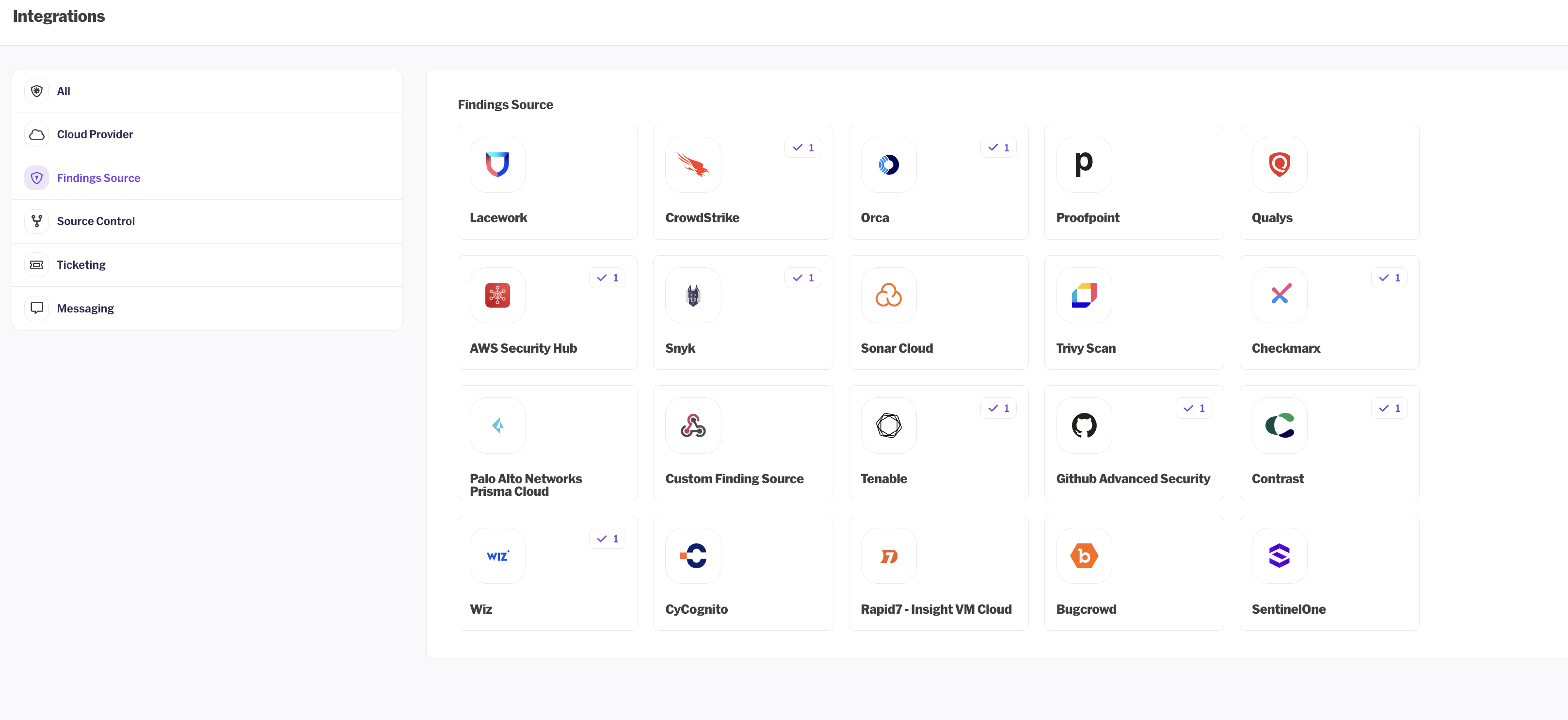
Provide a Meaningful Name for the Connection:
- Give the connection a name that helps you easily identify it, such as "Rapid7 Insight VM Cloud".
-
onfigure Integration Settings:
- Paste the Rapid7 Insight VM Cloud API base URL: Use the format https://{region-code}.api.insight.rapid7.com.
- Paste the API key created in the previous steps.
- the API key Created in the previous steps.
- Add your Insight VM console URL (Local Server): This URL will be used to add Rapid7 links to each finding.
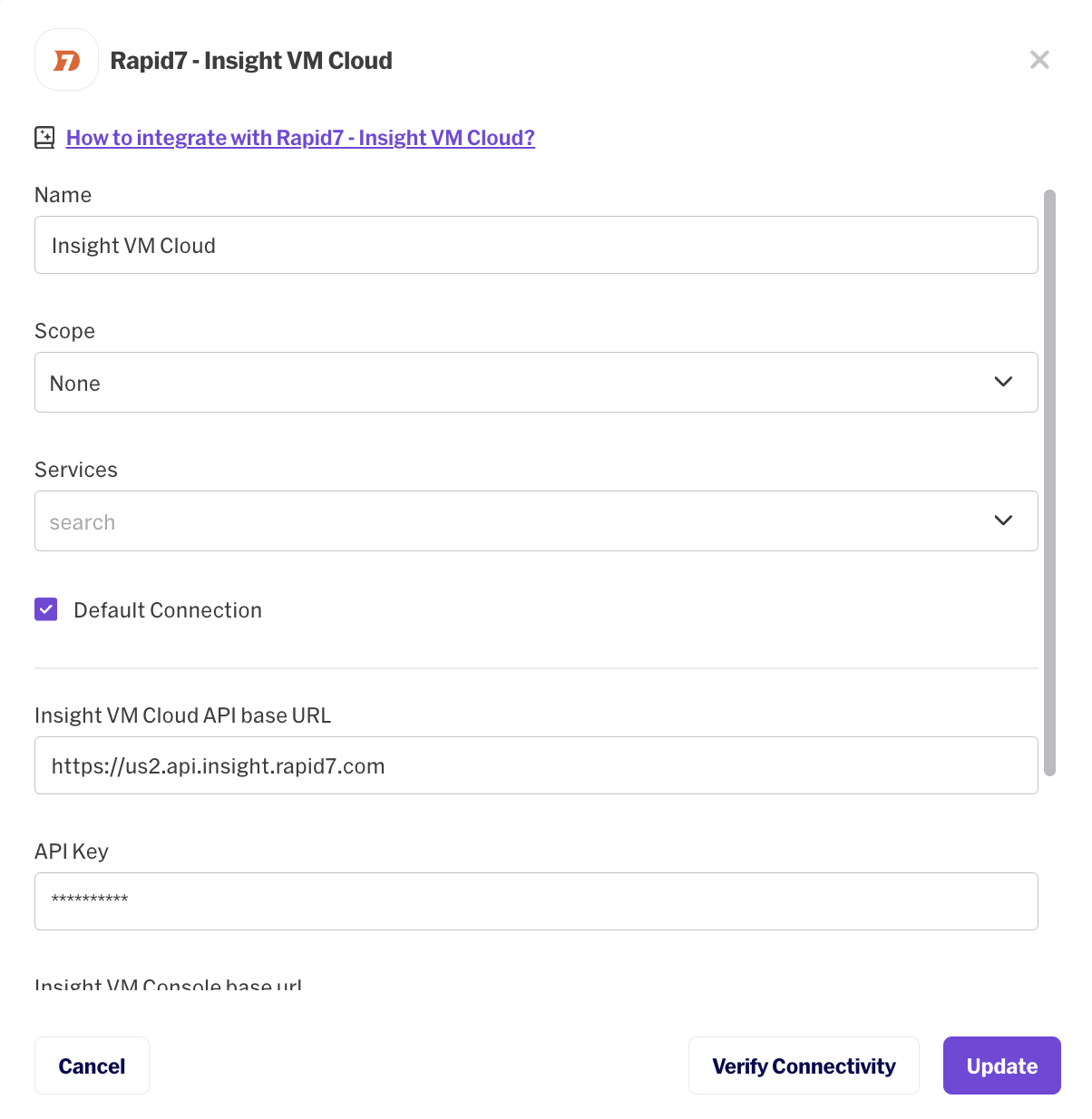
- Verify Connectivity:
- Click on the option to verify connectivity. This will test the provided credentials to ensure they are valid and can establish a connection with the Rapid7 Insight VM Cloud API.

- Establish Connection:
- If the verification is successful, proceed to establish the connection by clicking on the "Connect" button
- Enable Polling:
- Once the connection is established, enable polling for the connection instance.
Specify the desired polling interval, which determines how frequently Opus will fetch data from Rapid7 Insight VM Cloud.

Updated 12 months ago
