Microsoft Defender For Endpoint - Vulnerability Management
If you have already configured your Azure tenant and subscription, skip to step 2.
-
Configure Azure Tenant & subscription -
- Follow the instructions here: Azure.
- Skip to step 3 once done
-
Add Relevant Permissions to the Opus Application in Your Azure Tenant:
-
Login to your azure tenant
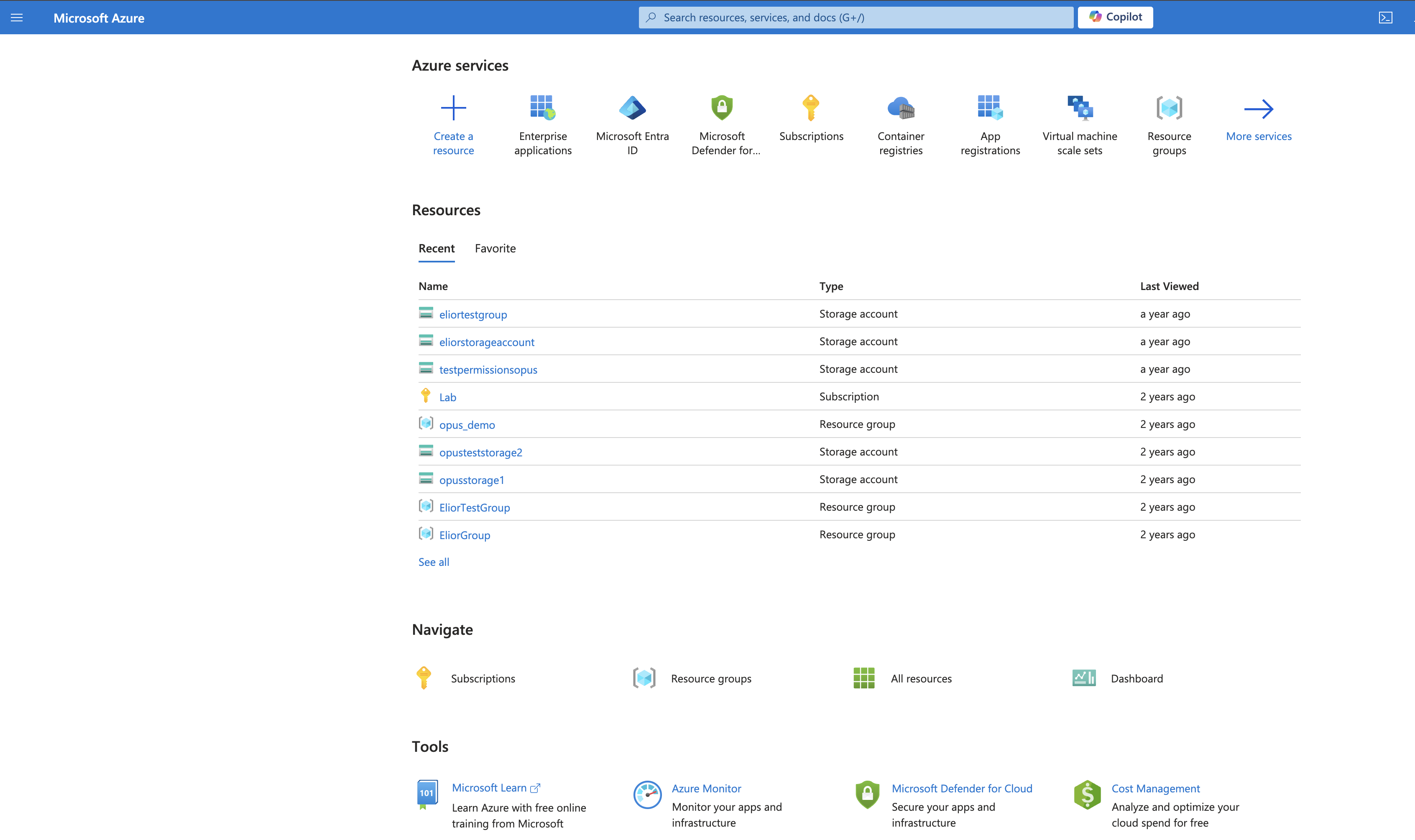
-
Go to Enterprise Applications
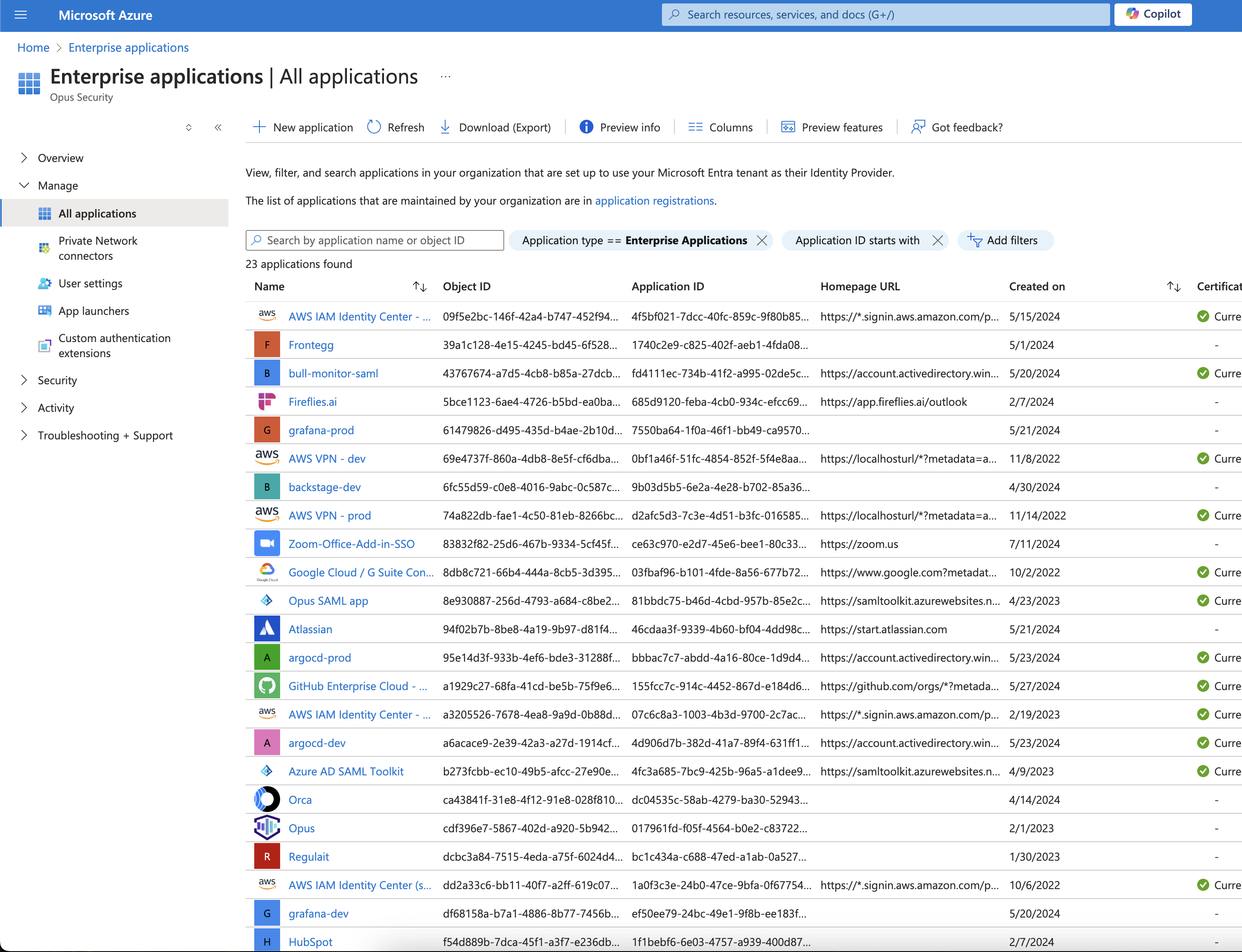
-
Click on the Opus application

-
In the left-side menu, under Security, select Permissions
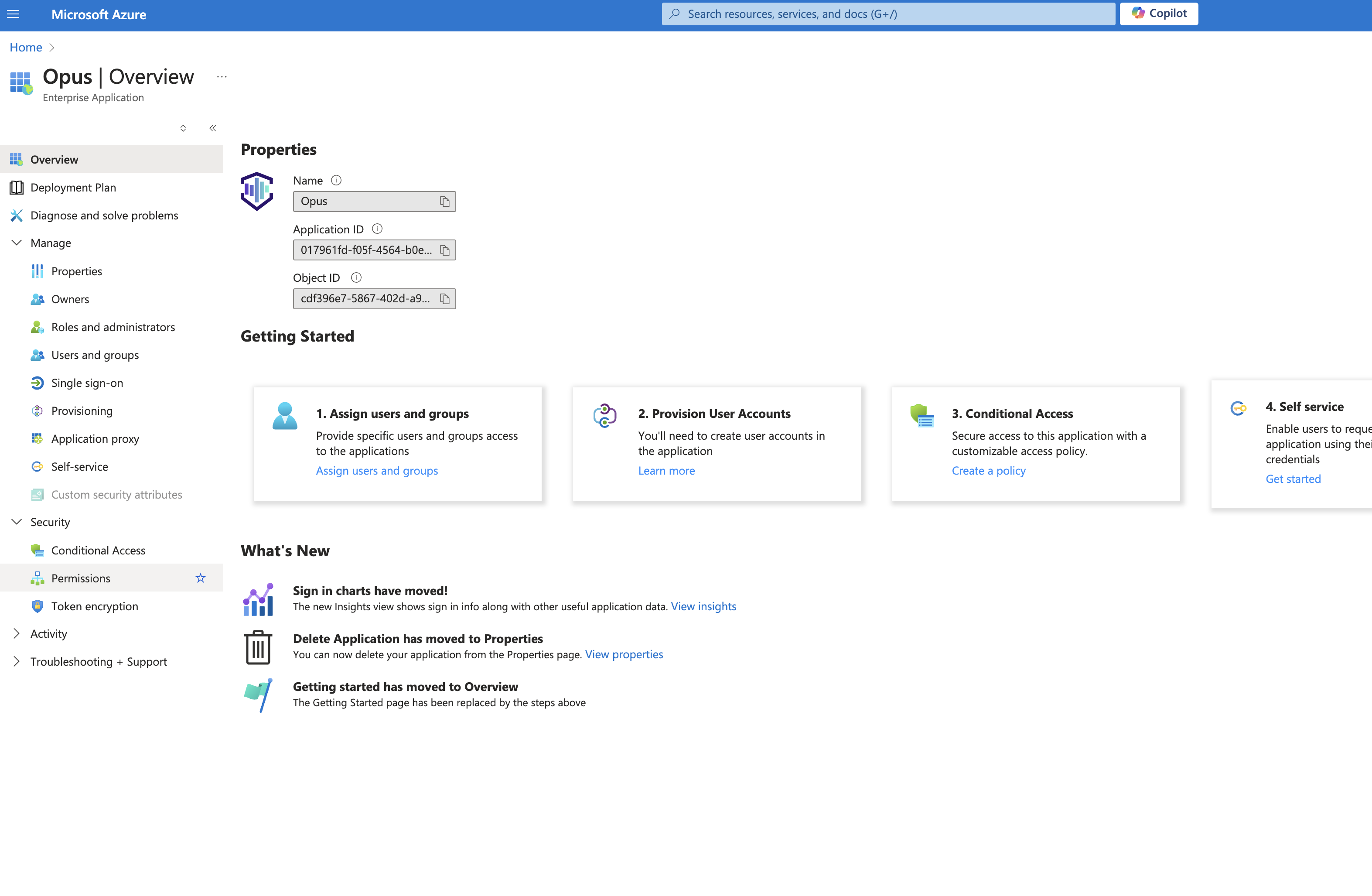
-
Click on Grant admin consent for Opus Security
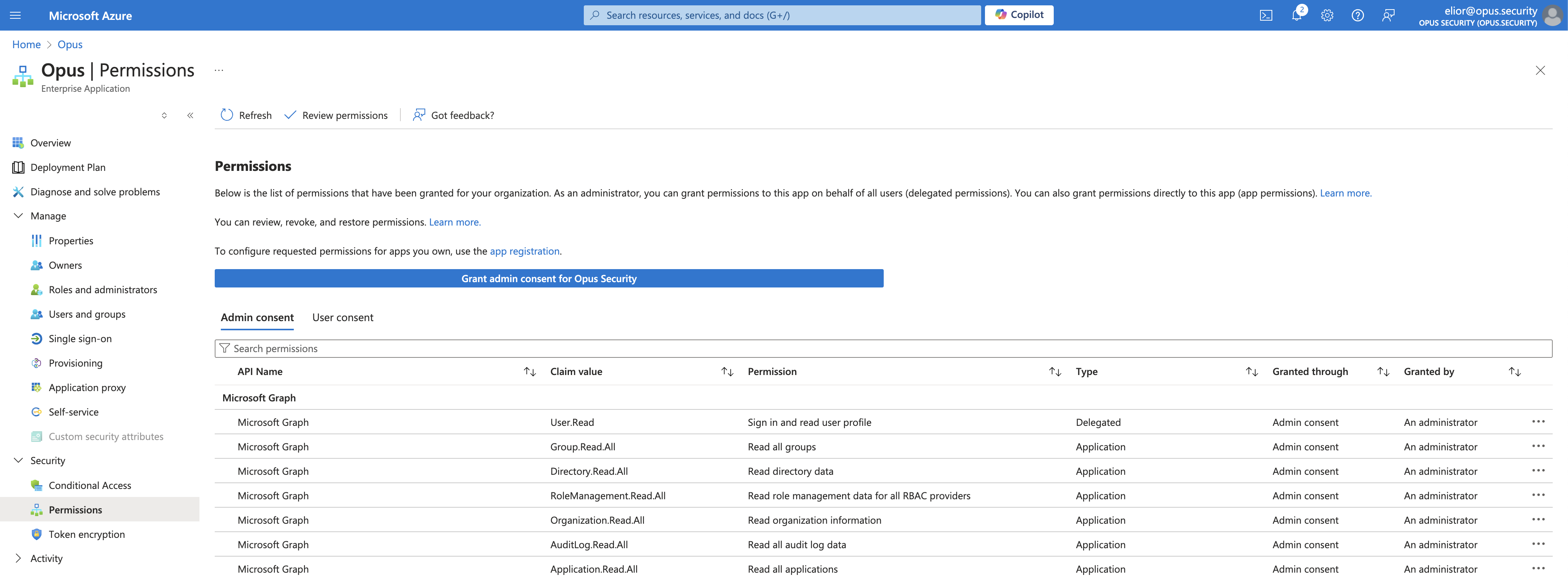
-
In the pop-up window, click Accept to add the requested Defender permissions
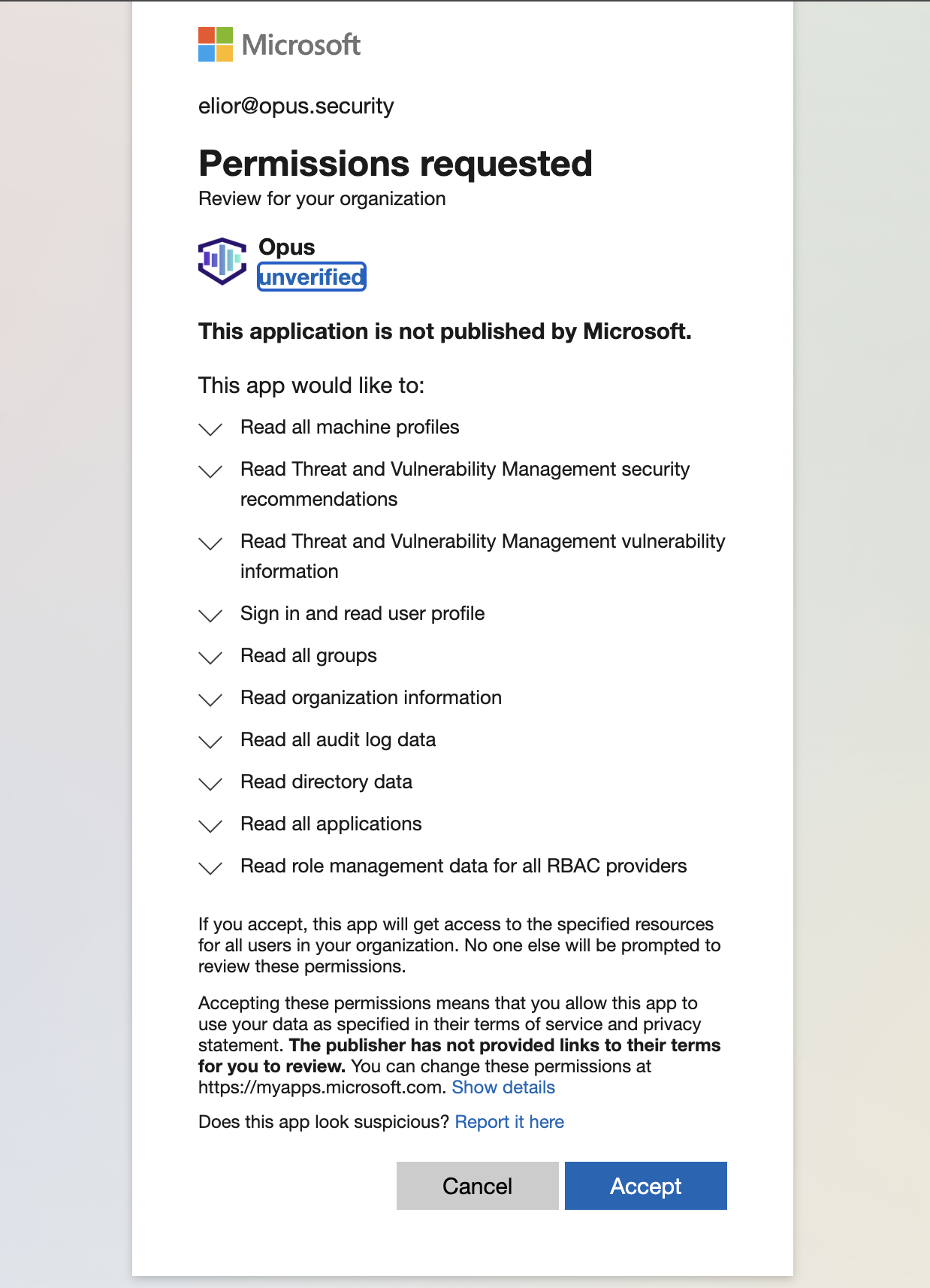
-
-
Integrate with Opus:
-
In the Opus integration page, under Finding Source, choose Microsoft Defender For Endpoint.
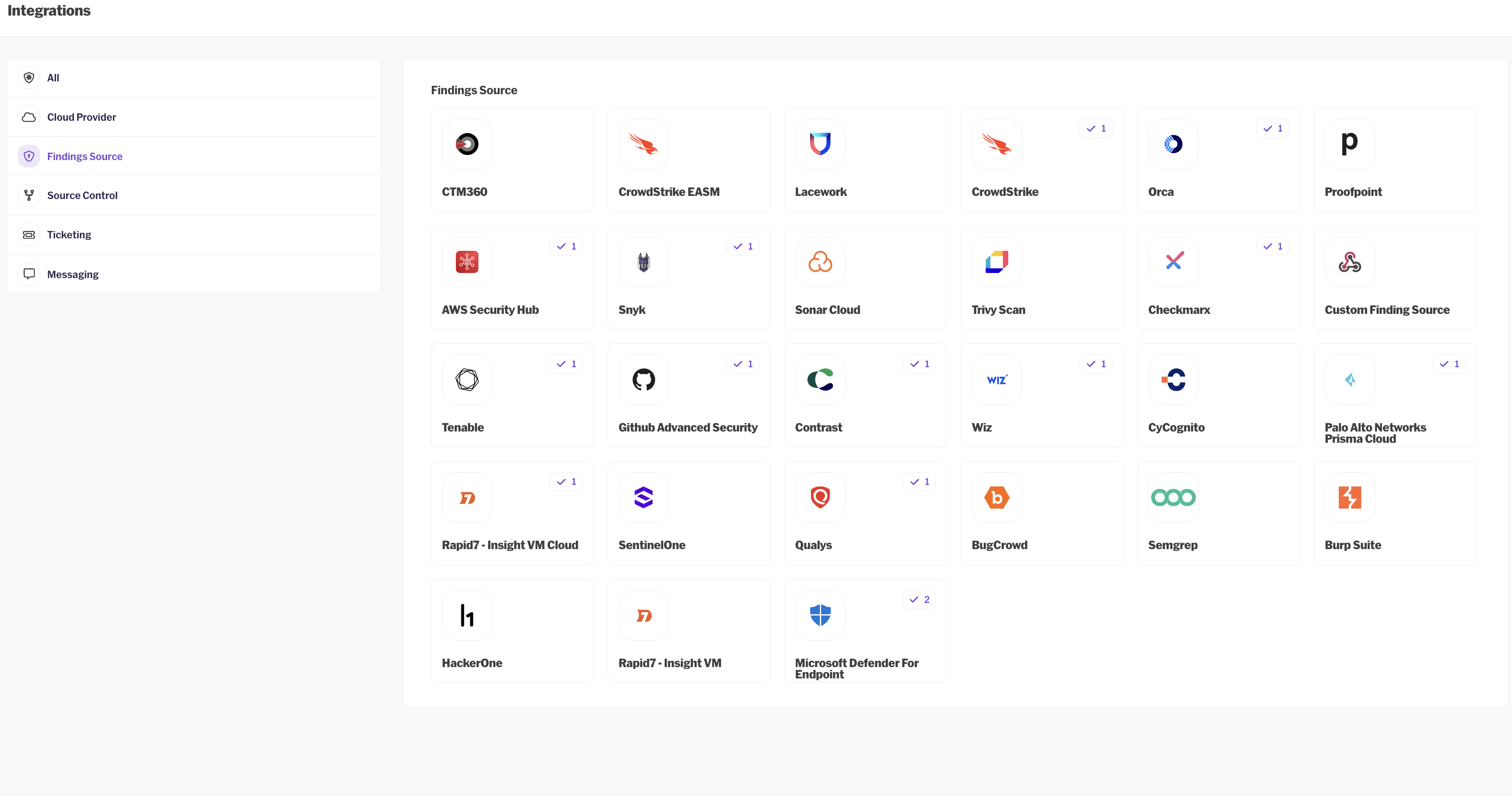
-
Click on the Microsoft Defender for Endpoint logo.
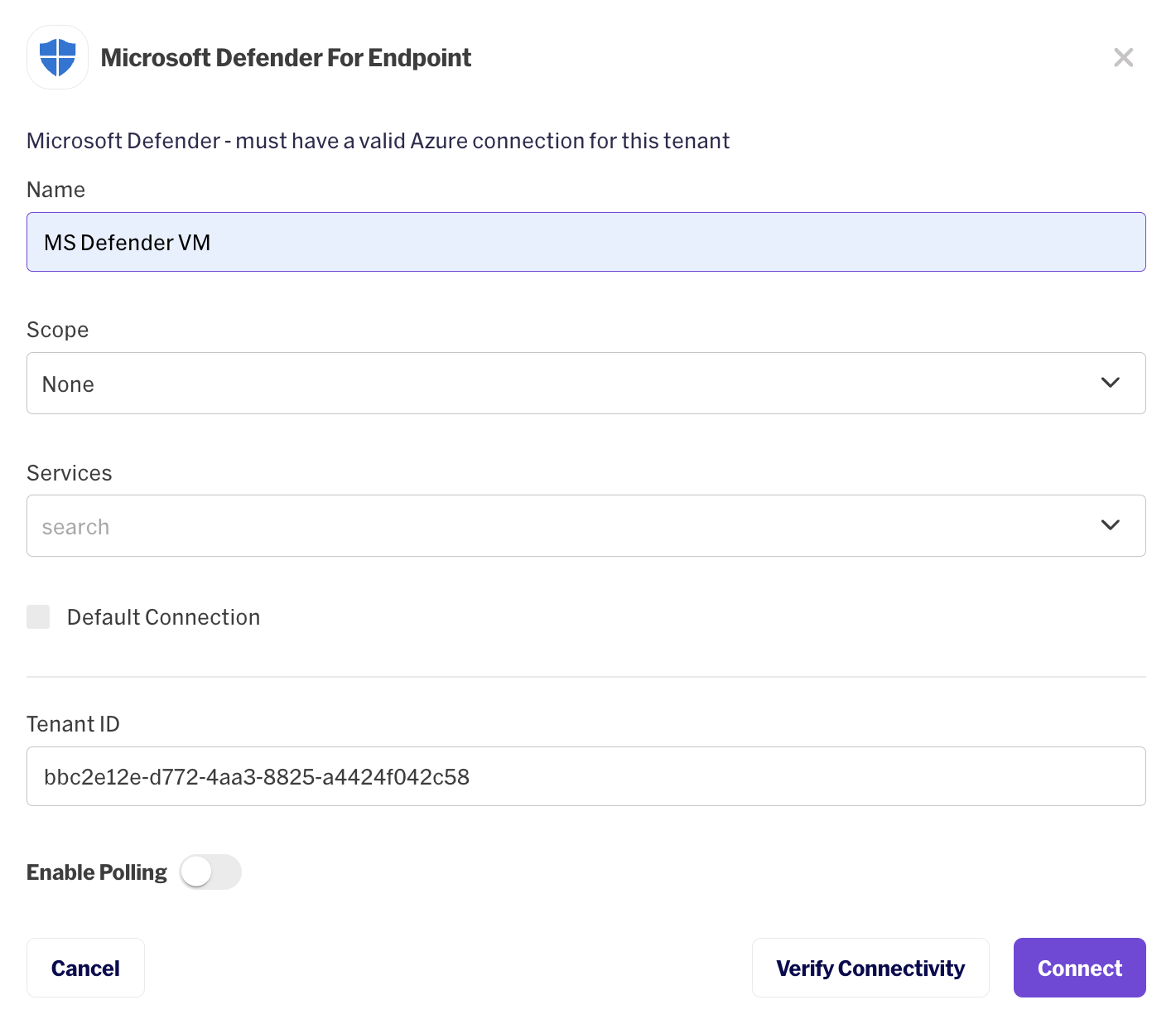
-
Add your Azure tenant ID and click Verify.
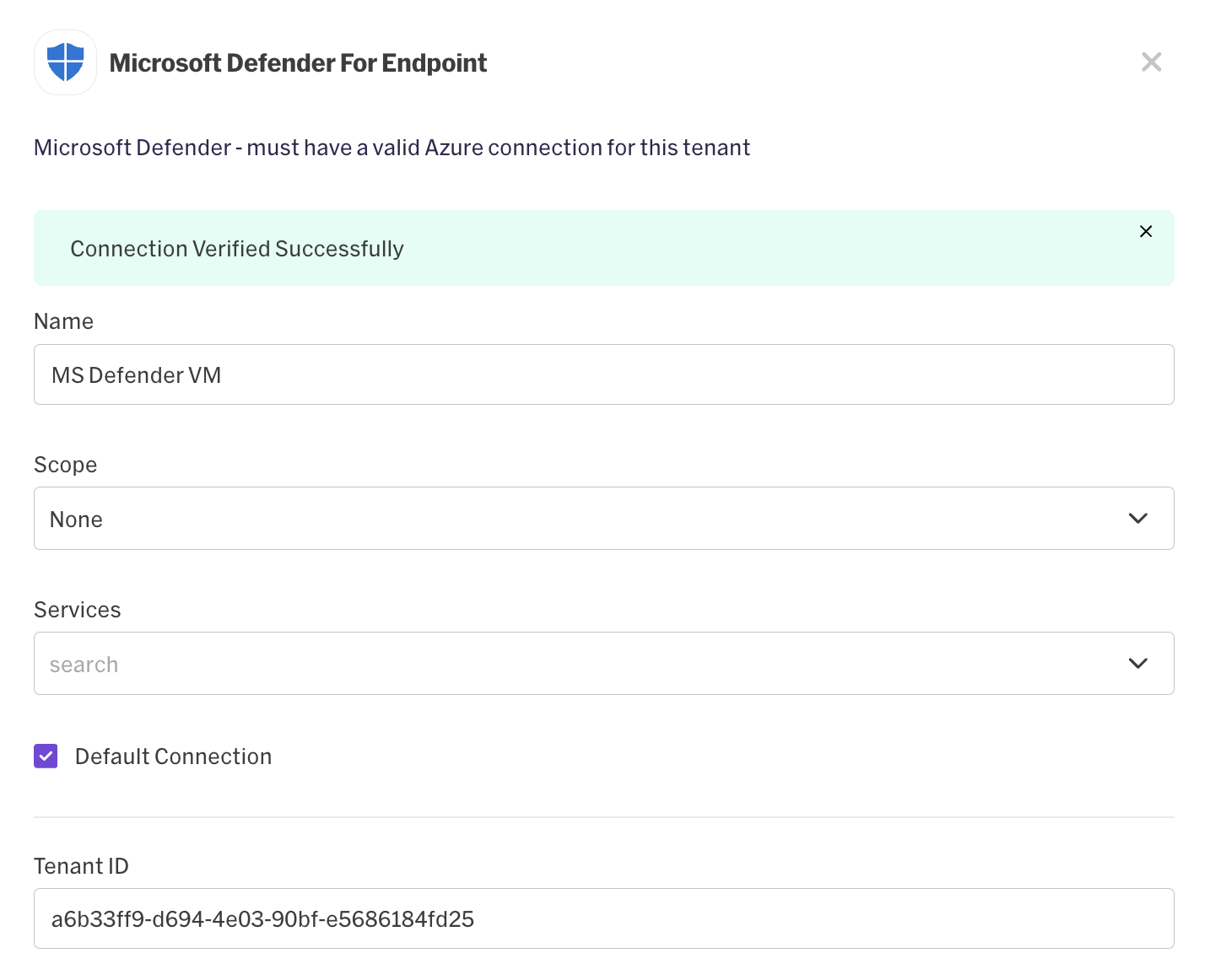
-
Once the connection is successfully verified, click on Enable Polling.
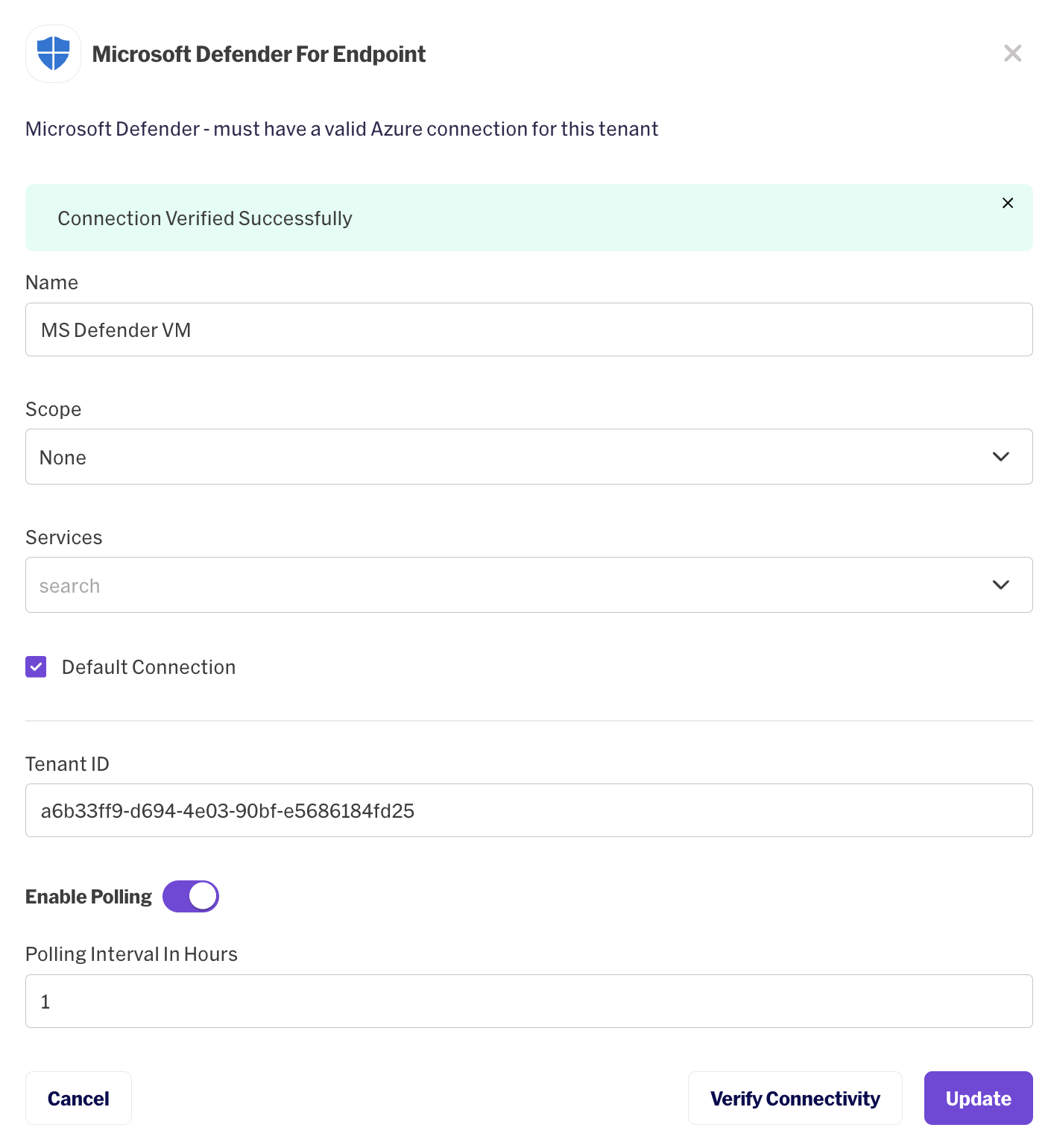
-
Set the desired polling interval and click Update.
-
Updated 9 months ago
