Okta
By following these steps, you should be able to integrate Okta Workforce with Opus using an API Key.
To enable the integration using an API Key
- Create Token in Okta:
- Navigate to Security -> API -> Tokens in your Okta account.
- Create a new token.
- Navigate to Security -> API -> Tokens in your Okta account.
- Access Opus Integration Page:
- Go to the Identity Management section in Opus.
- Click on the Okta Workforce logo.
- Go to the Identity Management section in Opus.
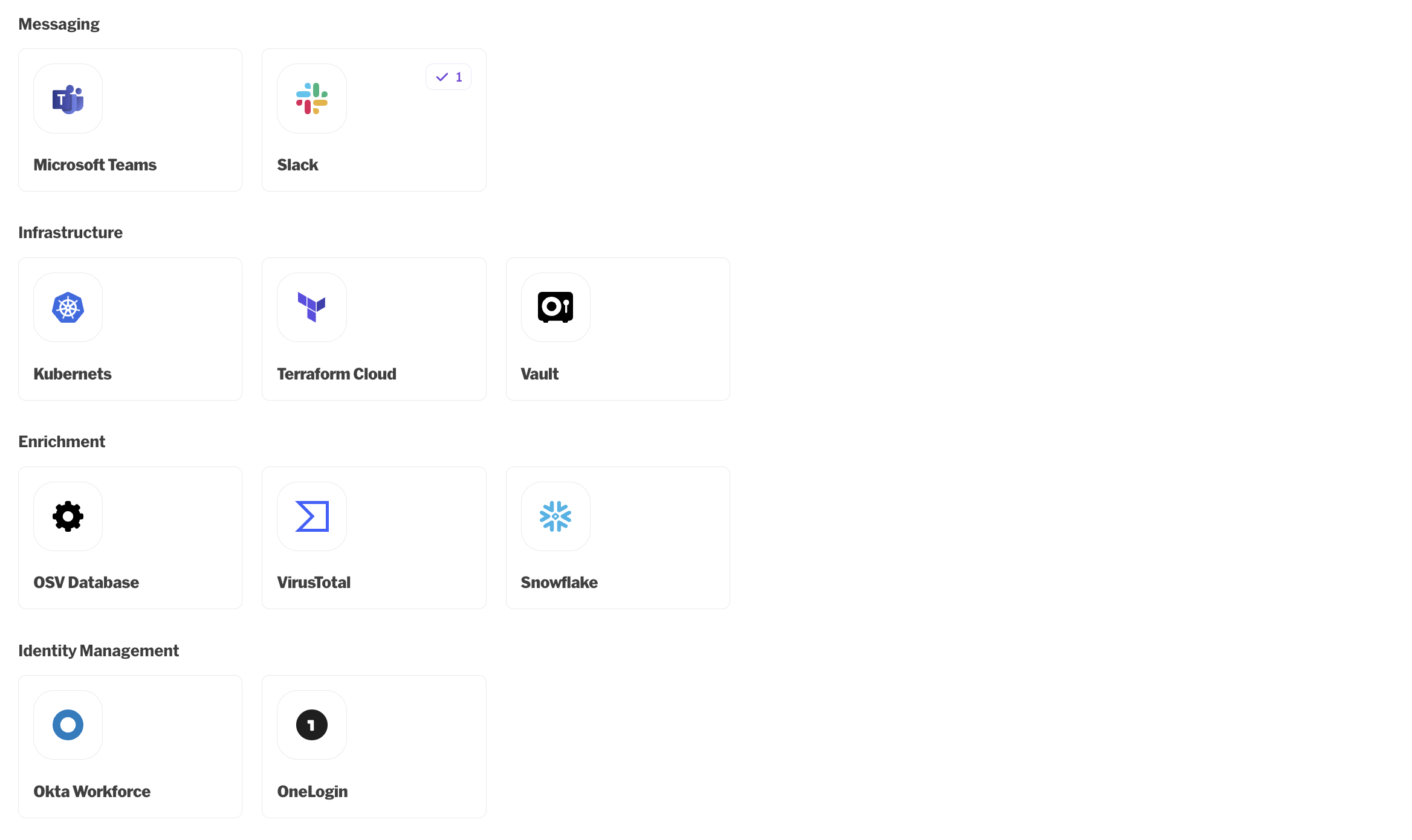
- Provide Connection Details:
- Give the connection a meaningful name.
- Add your Okta Workforce API Base URL.
- Give the connection a meaningful name.
- Copy API Key:
- Paste the API key generated in the first step.
- Ensure it has a SSWS prefix.
- Paste the API key generated in the first step.
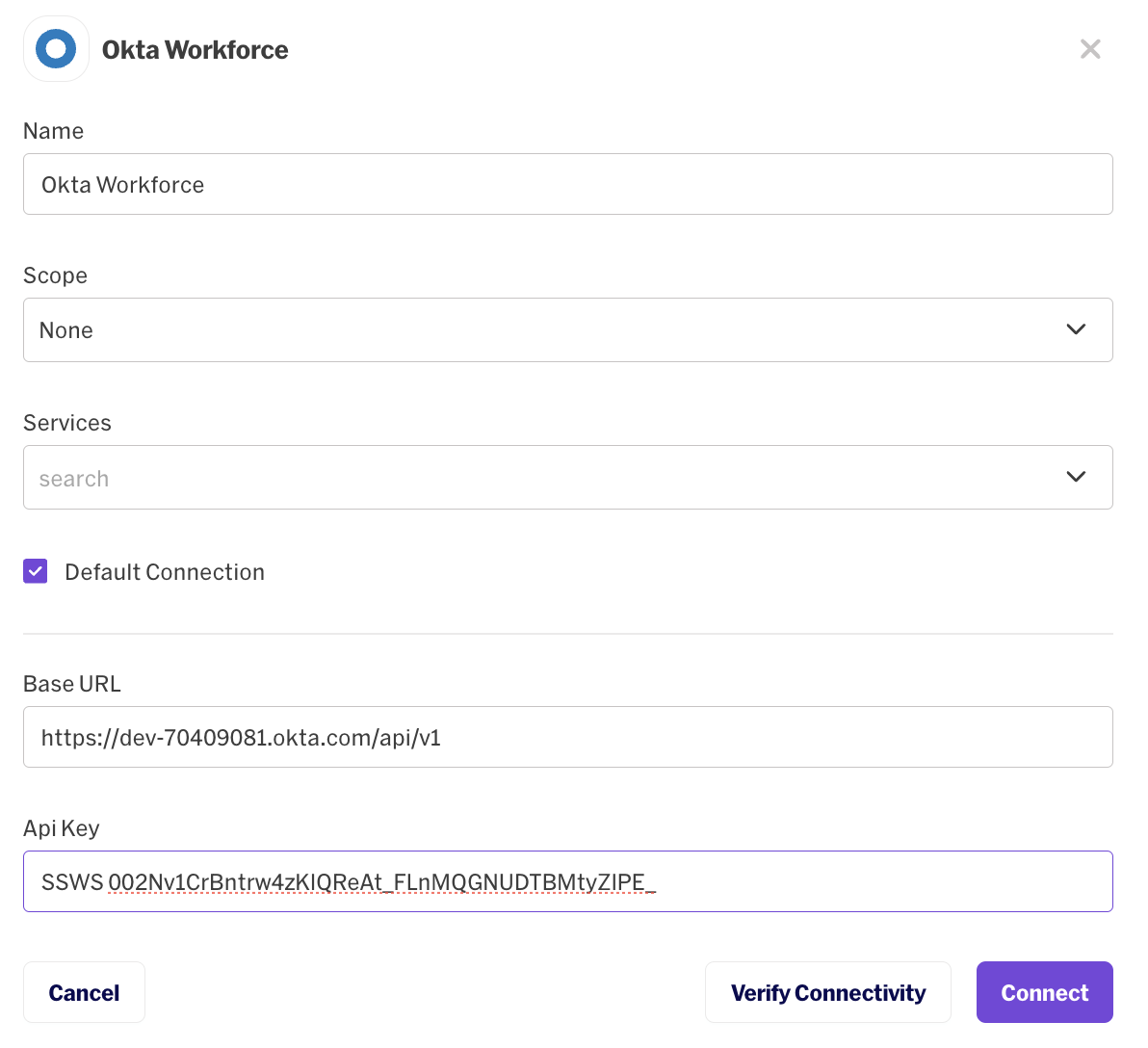
- Verify Connection:
- Proceed to verify the connection to ensure it's set up correctly
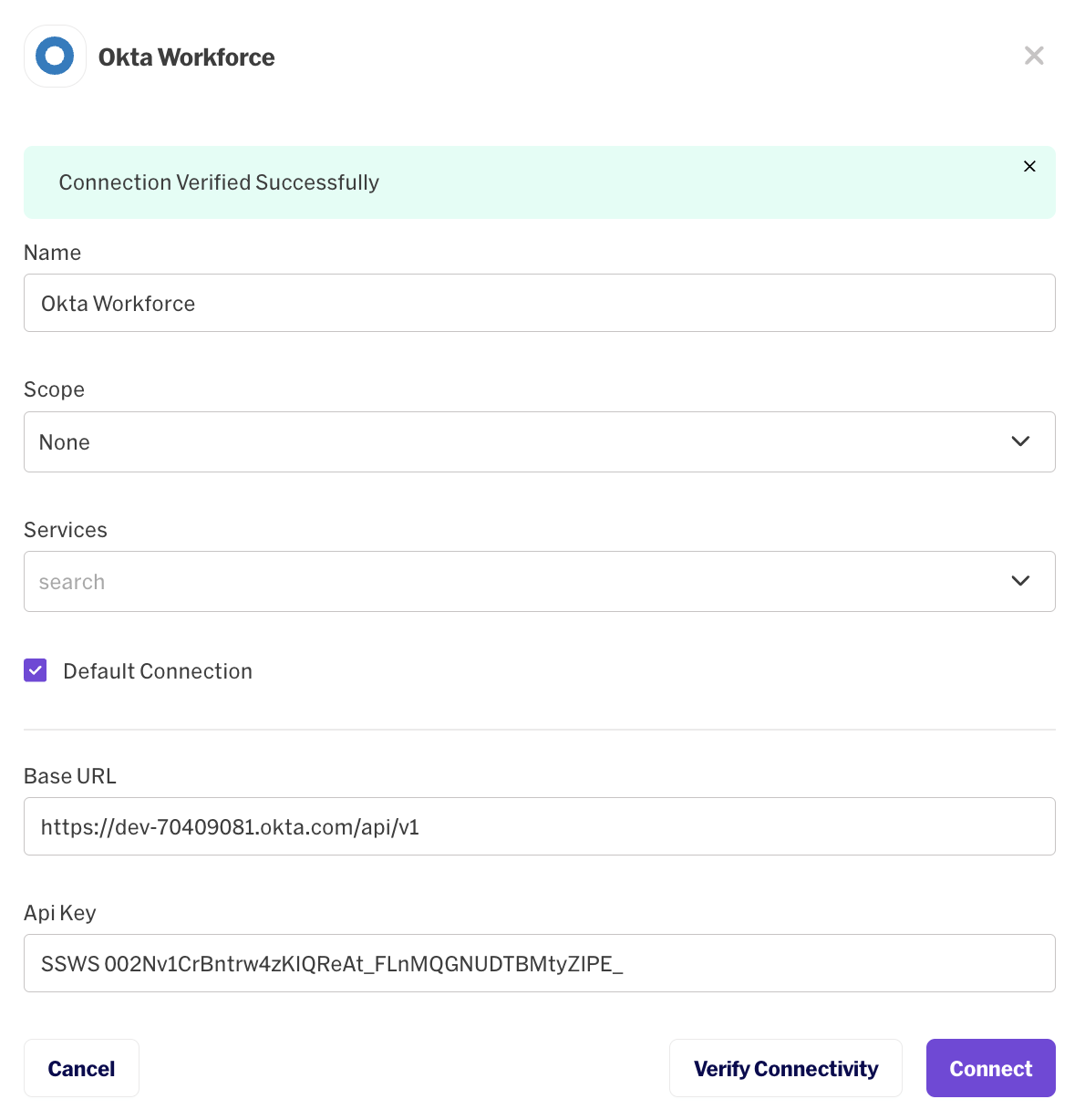
- Connect:
- Once verified, click on the "Connect" button to establish the integration.
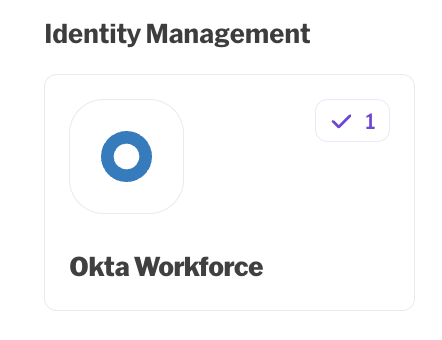
Updated 1 day ago
