Jira
Jira Cloud Platform
Note:Scroll down for Jira Server Platform instructions
-
To configure this integration, an API token from the Jira platform is required. to create an API Token:
- Create an API token from your Atlassian account
- login to https://id.atlassian.com/manage-profile/security/api-tokens.
- Click "Create API token"
- From the dialog that appears, enter a memorable and concise Label for your token and click Create.
- Click "Copy to clipboard" to save the token value
-
On the Opus Platform, go to integrations and then click ticketing to show the options and choose Jira Cloud Platform from the list
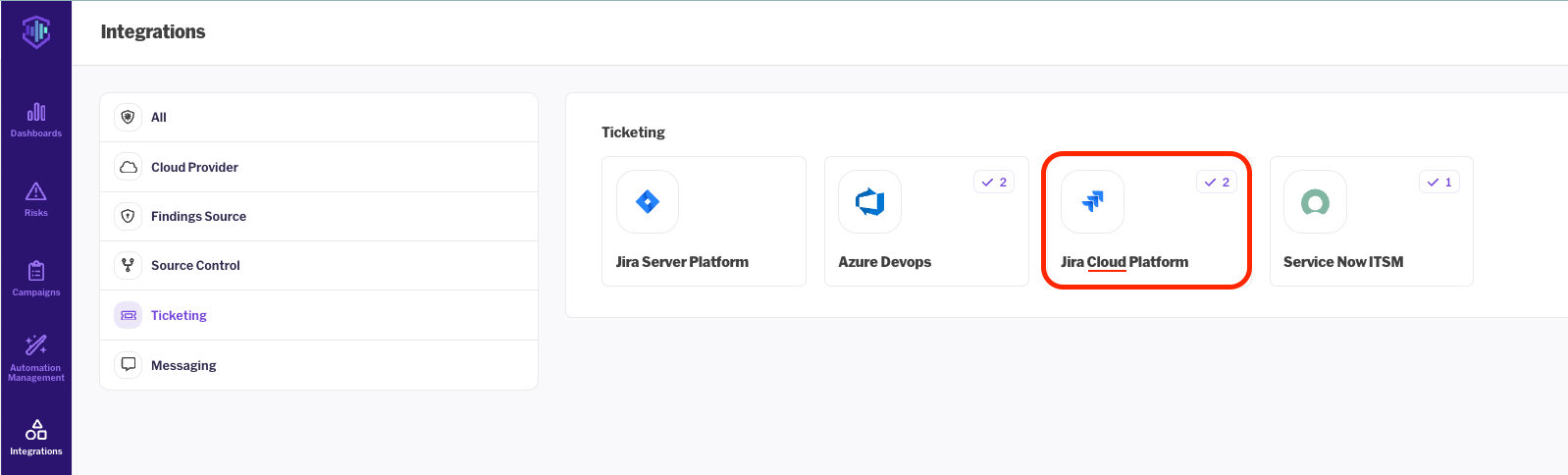
-
Fill in the required details in the configuration window
- Type your Jira Domain, the email of the user who issued the API token, and the created token. (From above). then scroll down and fill in the default project key.
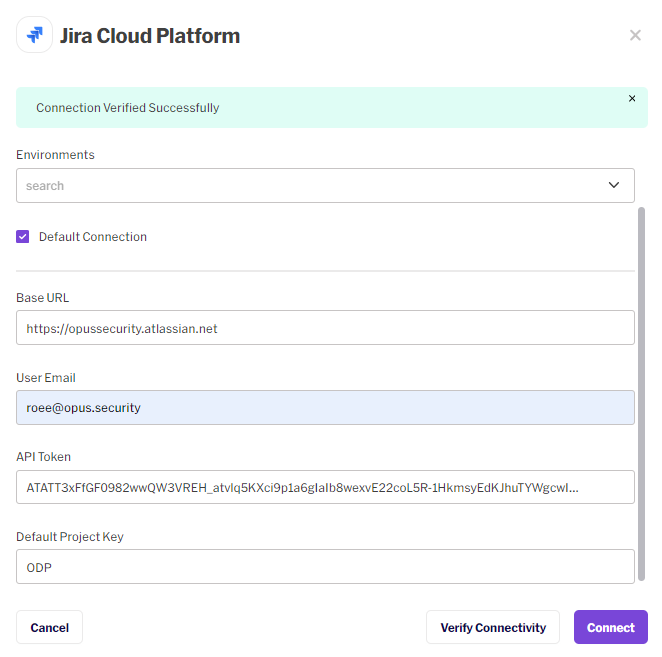
- Type your Jira Domain, the email of the user who issued the API token, and the created token. (From above). then scroll down and fill in the default project key.
-
Click on "Verify Connectivity", if the message "Connection Verified Successfully" is shown at the top of the window, click "Connect", and your Jira configuration is set.
Jira Server Platform
Note: If your Jira server DNS is not external facing, please contact your dedicated SE for further instructions.
- To configure this integration, an API token from the Jira platform is required. to create an API Token:
- Create an API token from your Atlassian account
- login to https://id.atlassian.com/manage-profile/security/api-tokens.
- Click "Create API token"
- From the dialog that appears, enter a memorable and concise Label for your token and click Create.
- Click "Copy to clipboard" to save the token value
- On the Opus Platform, go to integrations and then click ticketing to show the options and choose Jira Server Platform from the list.

- Fill in the required details for the integration.
- If you are using just one Jira account with multiple projects that apply to the entire organization, there is no need to select the scope and service, make sure the "Default Connection" is checked.
- Type your Jira Domain, the email of the user who issued the API token, and the created token. (From above). then scroll down and fill in the default project key.
- Make sure to provide both the base URL and the Application URL of your Jira Server.


When Using Jira server please make sure you add the following permissions to the Token:
Global Permission - Browse users and groups
- Click on "Verify Connectivity", if the message "Connection Verified Successfully" is shown at the top of the window, click "Connect", and your Jira configuration is set.
Updated 5 days ago
