Gitlab
To integrate Opus with GitLab you'll need to create a Private Token within GitLab and configure Opus to use this Token.
you could follow the GitLab Guide on Token creation for further detailed configuration or simply follow the steps below
- In GitLab click the profile icon in the right top corner of the side-bar and then edit profile and click access tokens:

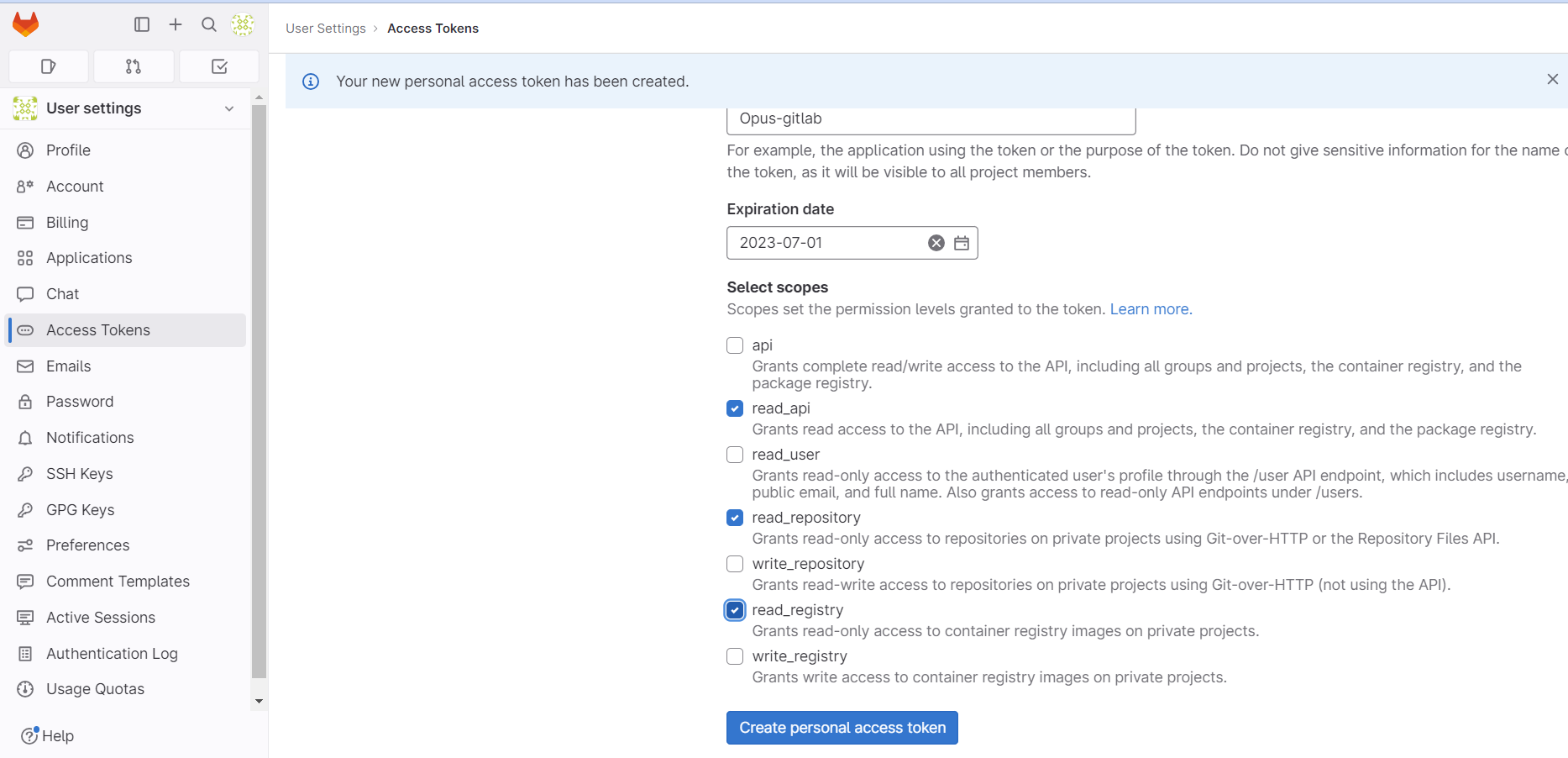
- Provide a name for the Token, expiration date, and select read_api, read_repository & read_registry permissions as seen in the screenshot above
- in Opus go to Integrations, click the + sign and start typing GitLa... and select Gitlab - Private Token from the list
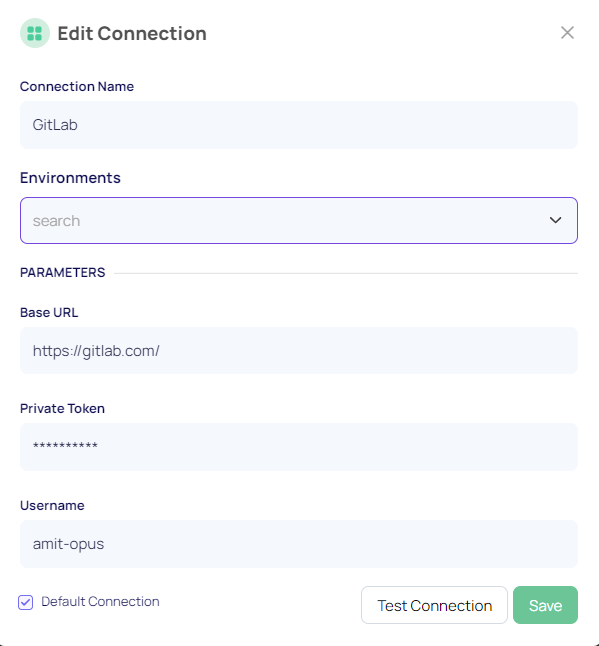
fill in the details with the Token info that you have created in step "2" and select the Base URL (usually https://gitlab.com when using the gitlab SaaS version)
click test connection and save
Next we'll need to associate a workspace with our repository.
- in Opus go to settings --> workspaces --> create workspace and choose Workspace.

in workspace type choose GitLab, provide an Alias, and enter the account ID (the top part of the URL of your Git Repo). for example "opussec/lab"
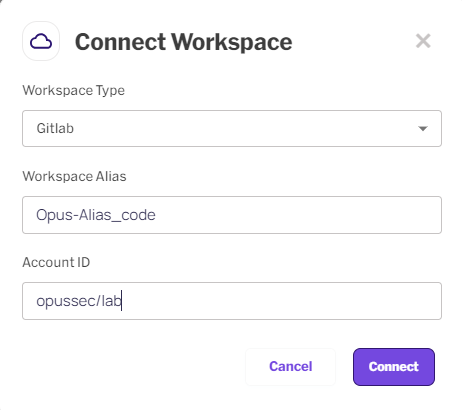
last but not least is to associate this workspace with your BU, which can be done following this guide on Business Unit Setup.
Please note that when attempting to delete a workspace, it should be dissociated from the BU it's related to first
Updated 5 days ago
