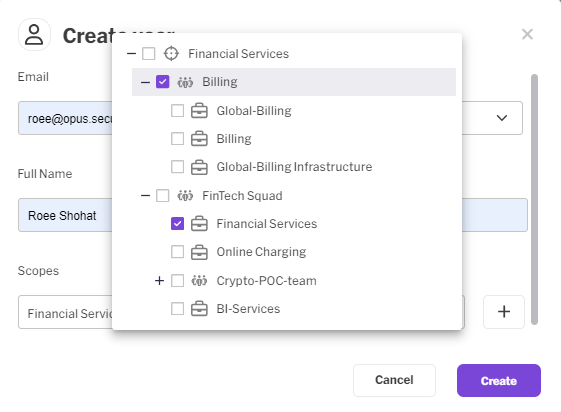Adding Additional Users
This page will guide you through user and role management in Opus
As an admin within your Opus platform, you are able to invite unlimited users to the Opus environment as well as adapt the organizational structure and designate roles to members within your organization. This enables you to architect a scalable remediation framework, effectively distributing the workload associated with managing cross-organizational remediation efforts, while maintain access (and data) control
Adding a User:
Navigate to Settings on your dashboard.
Click on the Users tab.
Press the "Add users" button.
Enter the new user's details
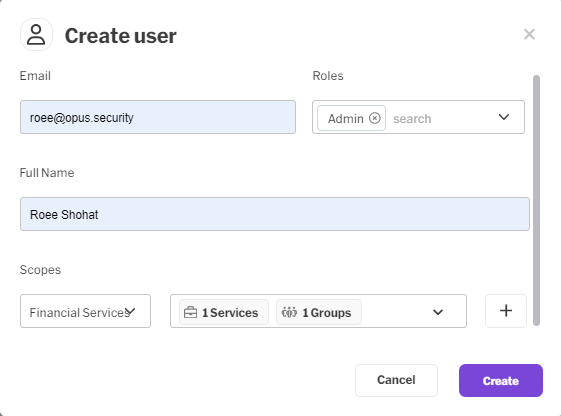
Assigning a Role:
Select the role for the new user from the following options:
User: Standard role with basic system access.
Admin: Comprehensive access including the ability to modify settings within the assigned scope/group.
Opus provides robust access control and meticulous data segregation, empowering you to allocate access rights to any stakeholder within your organization. This system is designed with distribution in mind, ensuring that each individual can only access data pertinent to their specific organizational role
For detailed information about the different roles as well as the permissions associated with each role, please refer to the permissions table below
Define Organizational Access:
Determine and set the scope, group or service the user is associated with. This will define the user's access level to findings and any other relevant information.
Opus provides robust access control and meticulous data segregation, empowering you to allocate access rights to any stakeholder within your organization. This system is designed with distribution in mind, ensuring that each individual can only access data pertinent to their specific organizational role
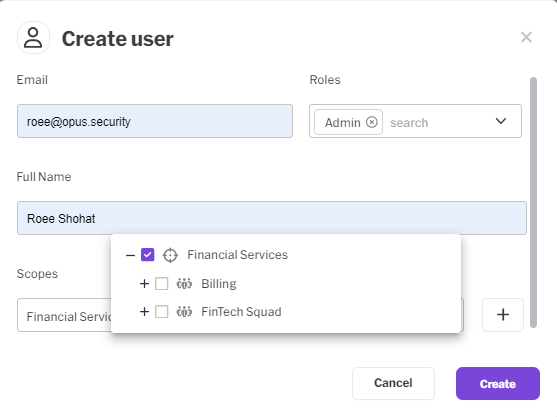
Accept Invitation:
Once the settings are configured and a new user is created, Opus automates the onboarding process by sending an email invitation to the newly added user. This invitation serves as a gateway for the user to join the Opus platform. Upon accepting the invitation and setting up a new password, the user will have immediate access to the platform
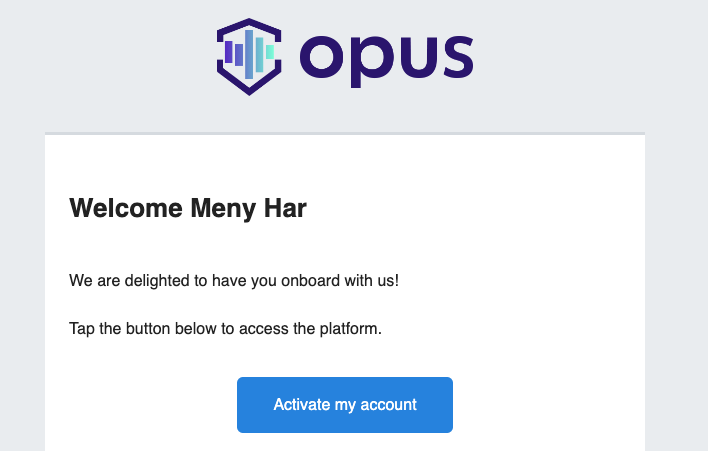
Roles and Capabilities Table:
| Capability | Org. Admin | Scope Admin | Service Admin | User | Developer | Exception Admin |
|---|---|---|---|---|---|---|
| Dashboard | ✅ | ✅ | ✅ | ✅ | Read Only | |
| Risks | ✅ | ✅ | ✅ | ✅ | Read Only | |
| Finding View | ✅ | ✅ | ✅ | ✅ | Read Only | |
| - Finding: Actions | ✅ | ✅ | ✅ | ✅ | ||
| - Finding: Comments | ✅ | ✅ | ✅ | ✅ | ✅ | |
| - Finding: Ticketing | ✅ | ✅ | ✅ | ✅ | ✅ | |
| - Exception: Requests | ✅ | ✅ | ✅ | ✅ | ✅ | |
| - Exception: Approvals | ✅ | ✅ | ✅ | |||
| Campaigns | ✅ | ✅ | ✅ | ✅ | Read Only | |
| Integrations | ✅ | ✅ | ||||
| Settings: | ||||||
| - Service (BU) Management | ✅ | ✅ | ✅ | |||
| - Organizational Builder | ✅ | ✅ | ||||
| - Notifications Automation | ✅ | ✅ | ✅ | |||
| - Reporting Automation | ✅ | ✅ | ✅ | |||
| - User Management | ✅ | ✅ |
Updated 4 days ago