Reports
Introduction
Our new Report Creation layout feature introduces significant improvements to help our customers create valuable reports quickly and easily. This documentation provides a detailed overview of the two main report types: Comparative Reports and Security Reports.
Comparative Reports
Comparative Reports assess and compare security metrics across organizational units.
Report Creation Process
- Click "+ Add Report" and select "Comparative Report" as the Report Type.

Reports screen in Settings
- Fill in the following details:
- Name: Enter a name (up to 50 characters)
- Description: Provide a description (up to 240 characters)
- Type: Choose from Comparative per Scope, Group, Sub Group, or Service
- Domain: Filter data to specific domains (default is "All")
- Report Scope: Select the scope based on your chosen type
- Report Mode: Choose between Role-Based or Static
- Recipients: Select recipients based on the chosen mode
- Scheduling & Frequency: Set the start date and frequency
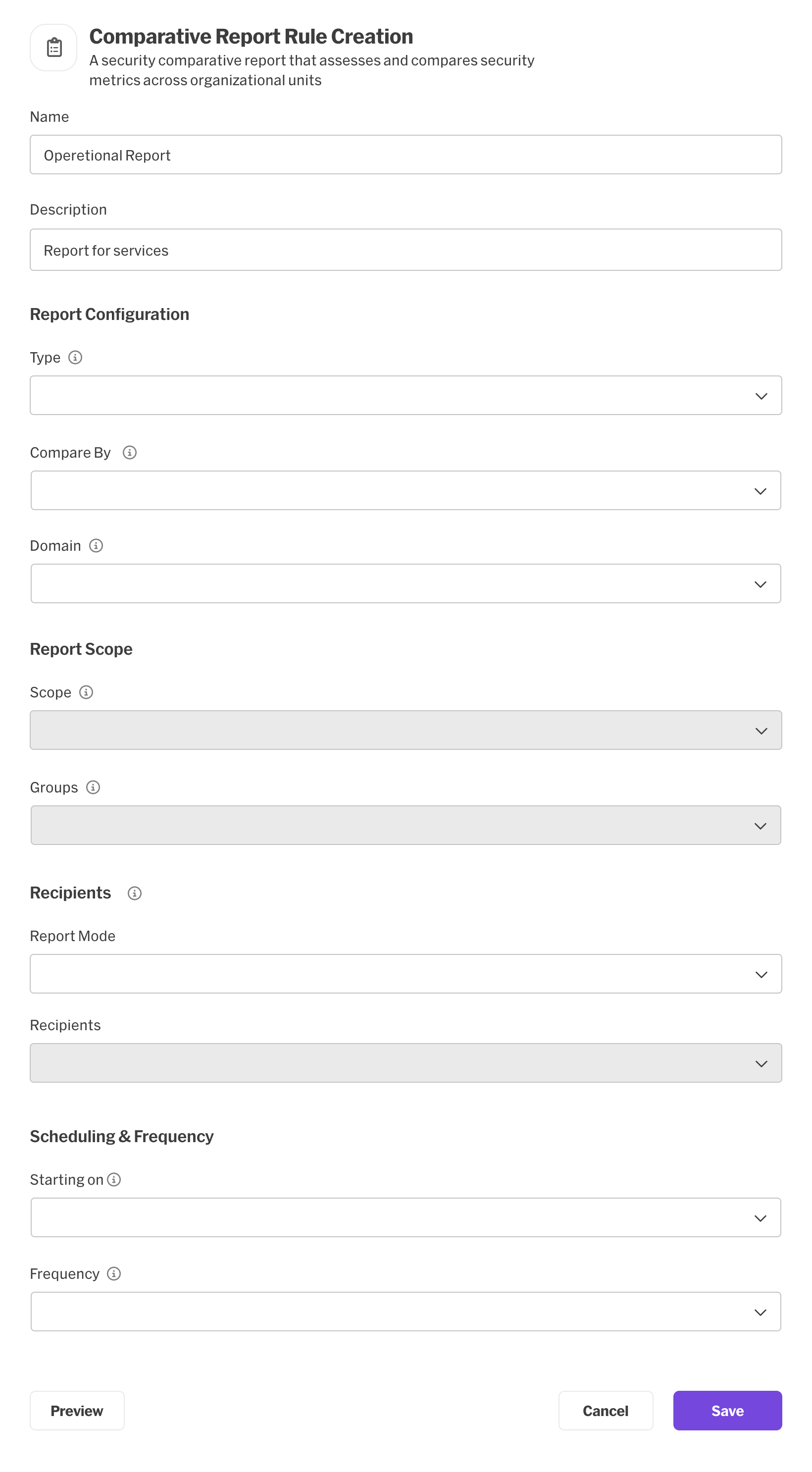
Comparative Report Rule Creation Layout
Key Features
- Flexible Comparison: Compare metrics across various organizational levels
- Enhanced Scheduling: Configure reports to run from a specific start date with various frequency options
- Role-Based or Static Reports: Choose between dynamic role-based reports or static reports for specific recipients
Role-Based Report Scenarios
-
Comparison per Service (within a Group)
- Sent to Service Owners: A Comparison per Service (within a group) will be sent to the Service Owners of the selected Groups.
- Sent to Group and Sub Group Owners: A Comparison per Service (within a group) will be sent to the Group and Sub Group Owners of the selected Groups.
- Sent to Scope Owners: A Comparison per Service (within a group) will be sent to the Scope Owners of the selected Groups.
-
Comparison per Sub-Group (within a Group)
- Sent to Group Owners: A Comparison per Sub Group (within a group) will be sent to the Group Owners of the selected Groups.
- Sent to Scope Owners: A Comparison per Sub Group (within a group) will be sent to the Scope Owners of the selected Groups.
-
Comparison per Group (within a Scope)
- Sent to Scope Owners: A Comparison per Group (within a group) will be sent to the Scope Owners of the selected Scopes.
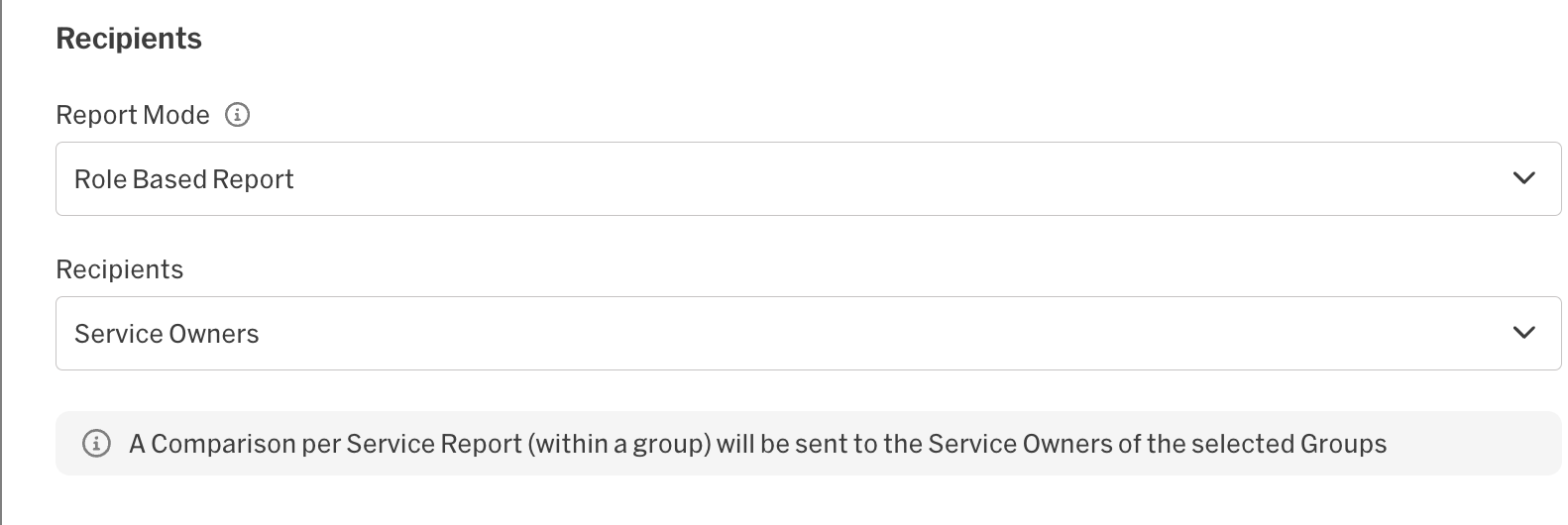
Role Based Report configuration example with output indication
Static Report Scenarios
In Static Report scenarios, X represents the number of different reports that will be sent to each recipient.
- Comparison per Service: X Comparison Per Service reports, as defined in the scope selection, will be sent to selected recipients.
- Comparison per Sub Group: X Comparison Per Sub Group reports, as defined in the scope selection, will be sent to selected recipients.
- Comparison per Group: X Comparison Per Group reports, as defined in the scope selection, will be sent to selected recipients.
- Comparison per Scope: A Comparison Per Scope report will be sent to selected recipients.
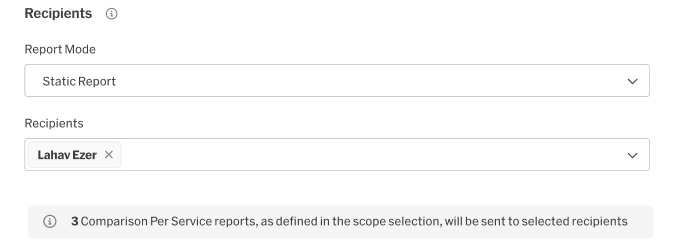
Static Report configuration example with output indication. 3 different reports will be generated as 3 groups were selected in the scope.
Security Reports
Security Reports facilitate customized posture and operational metrics within a selected organizational scope.
Report Creation Process
- Click "+ Add Report" and select "Security Report" as the Report Type.
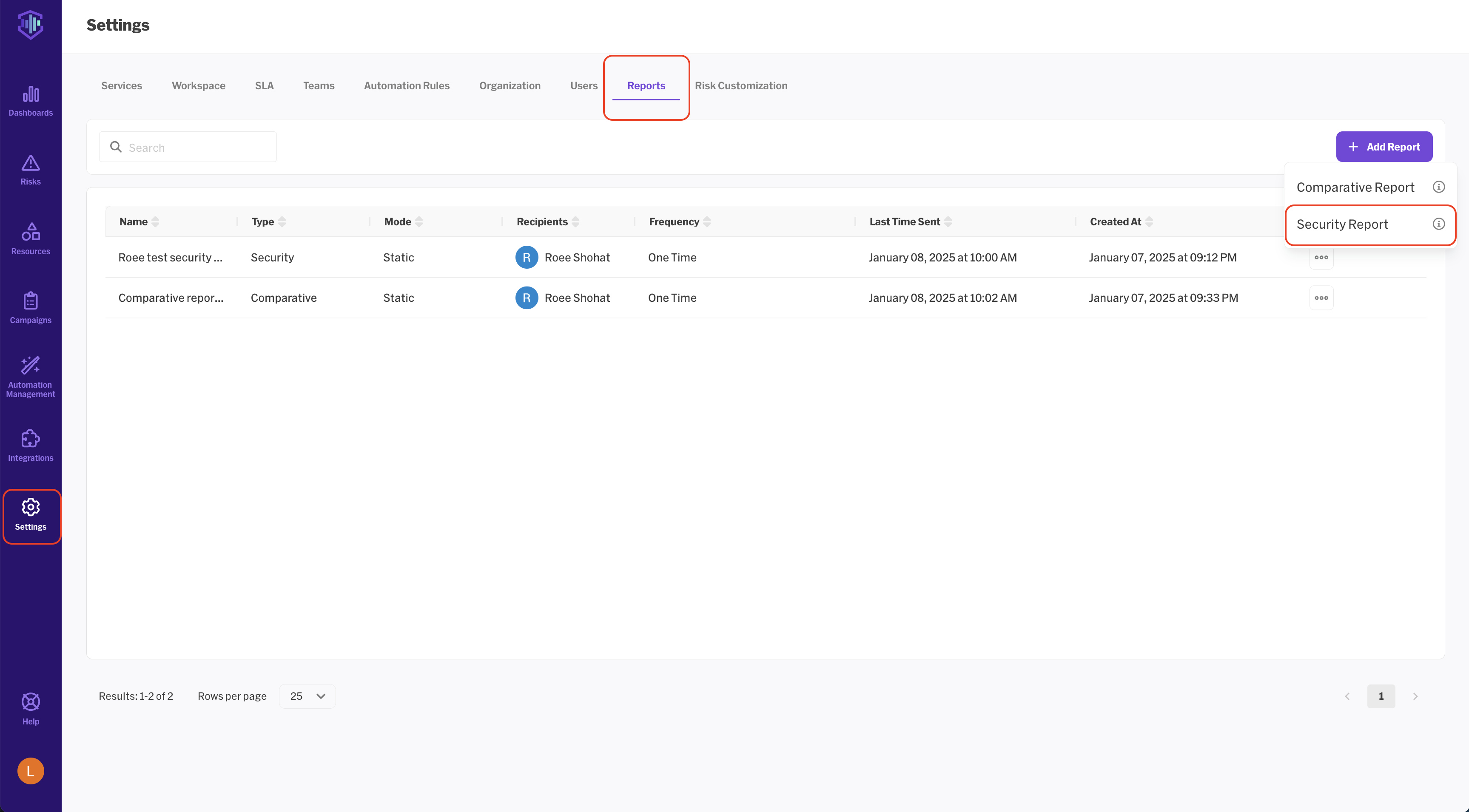
Report Screen in Settings
- Configure the following:
- Name: Enter a name (up to 50 characters)
- Description: Provide a description (up to 240 characters)
- Widgets: Select dashboard widgets to include
- Report Metrics: Choose specific metrics and trending chart metrics
- Time Frame: Select for trending metrics visualization
- Domain: Filter data to specific domains
- Report Scope: Define the organizational scope
- Report Mode: Choose between Role-Based or Static
- Recipients: Select recipients based on the chosen mode
- Scheduling & Frequency: Set the start date and frequency
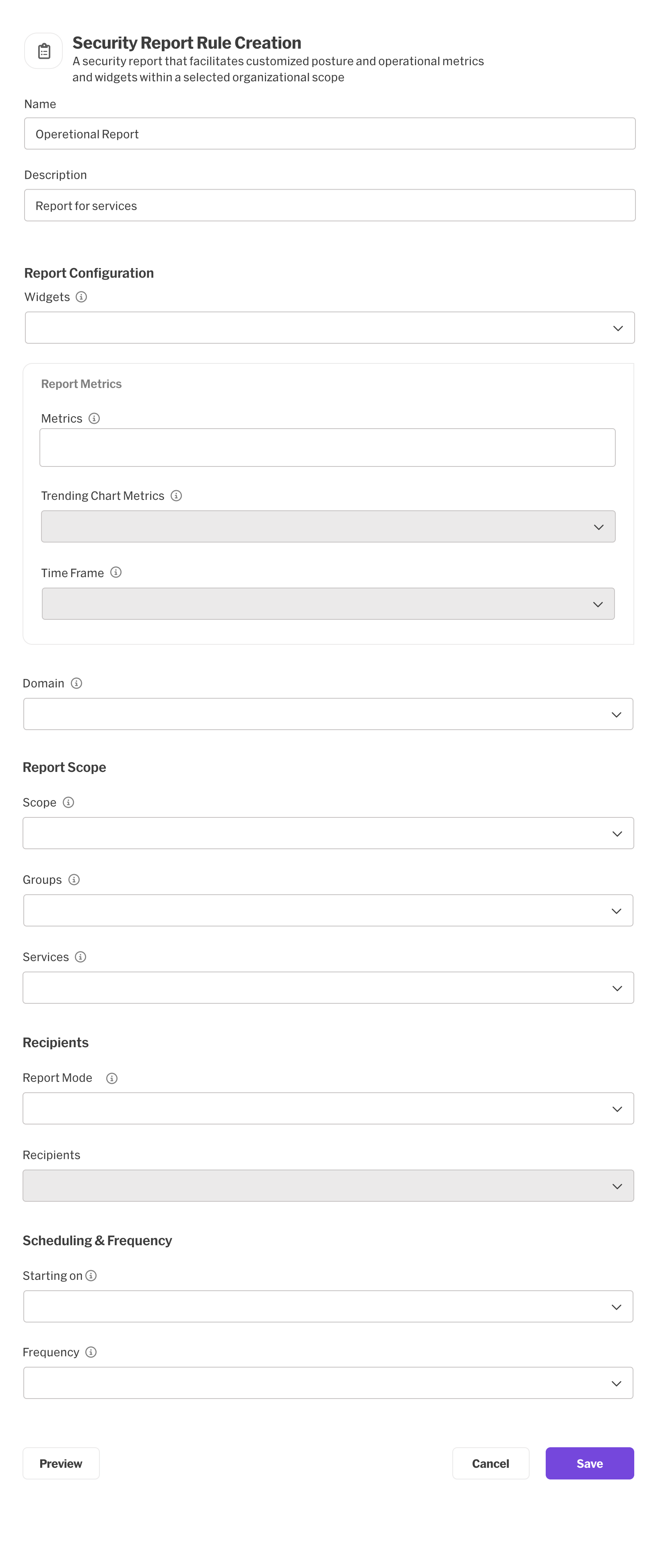
Security Report Creation Layout
Key Features
- Customizable Metrics: Select from a variety of trending and total metrics
- Flexible Visualization: Choose metrics for trending charts with customizable time frames
- Comprehensive Widgets: Include various dashboard widgets for a complete view
Role-Based Report Scenarios
- Service Owners: A Security Report for each Service of the selected scope will be sent to the corresponding Service Owners.
- Group Owners: A Security Report for each Group of the selected scope will be sent to the corresponding Group Owners.
- Scope Owners: A Security Report for each Scope of the selected scope will be sent to the corresponding Scope Owners.
Static Report Scenario
For Static Security Reports, a Security report of the defined scope will be sent to the selected recipients.
Common Features
Both report types offer:
- Tooltips: Helpful explanations for each field
- Flexible Scheduling: Options include one-time, daily, weekly, monthly, and quarterly frequencies
- Role-Based Permissions: Access to different report types and scopes based on user roles
- Informative Messages: Clear explanations of report distribution based on selected options
- Preview: In-browser report preview before report rule creation
Best Practices
- Utilize role-based reports for dynamic organizational structures.
- Use static reports when you need to send specific reports to selected individuals.
- Take advantage of the flexible scheduling options to automate regular reporting.
- Utilize the preview option before creating or saving the rule to validate the report rule output
Troubleshooting
If you encounter issues while creating reports:
- Ensure you have the necessary permissions for the selected report type and scope.
- Double-check that all required fields are filled out correctly.
- Verify that the selected recipients have the appropriate access levels.
FAQs
Q: Can I change the report type after creation (From comparative to security and vice versa)?
A: No, you'll need to create a new report with the desired type.
Q: How many recipients can I add to a static report?
A: There is no strict limit, but consider the report's relevance to each recipient.
Q: Can I customize the metrics shown in Comparative Reports?
A: Comparative Reports use predefined metrics. For custom metrics, consider using Security Reports. We will add additional comparison metrics in the future
Updated 5 days ago
