Slack
To start, go to "My Integrations" tab in the connection view and click the add new button (+ Icon)
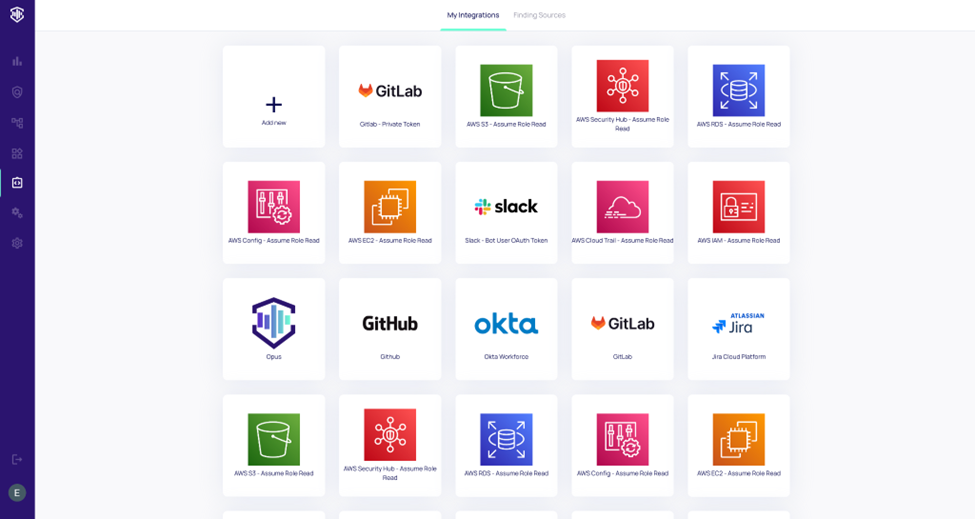
Choose Slack from the pop-up menu
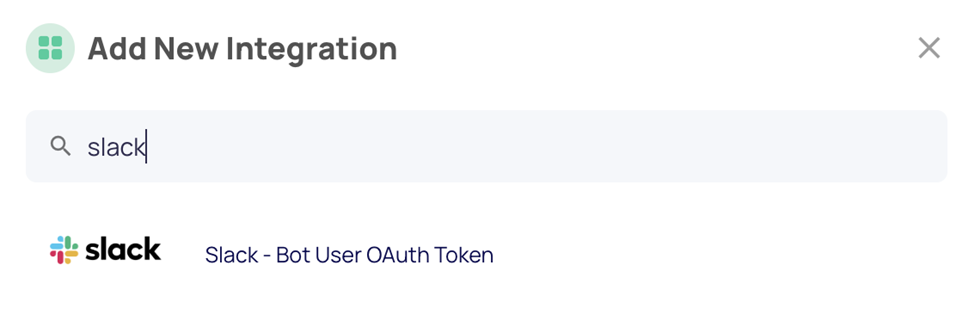
When clicking "Connect" - a new window will appear Slack authentication request
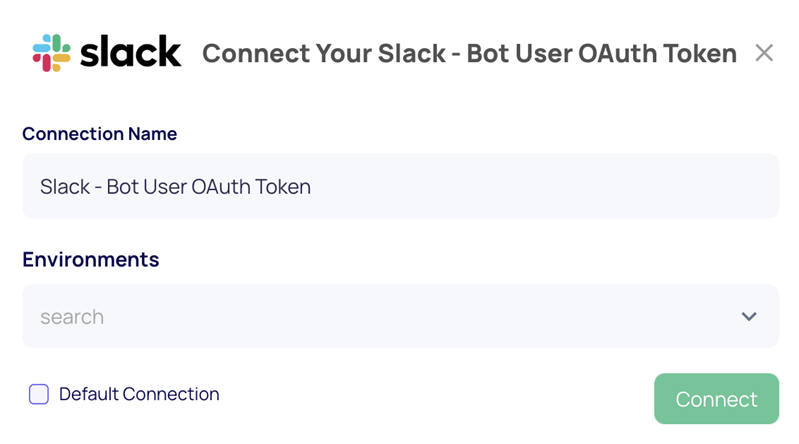
Click ״Allow״ to authenticate the Opus Integration to Slack
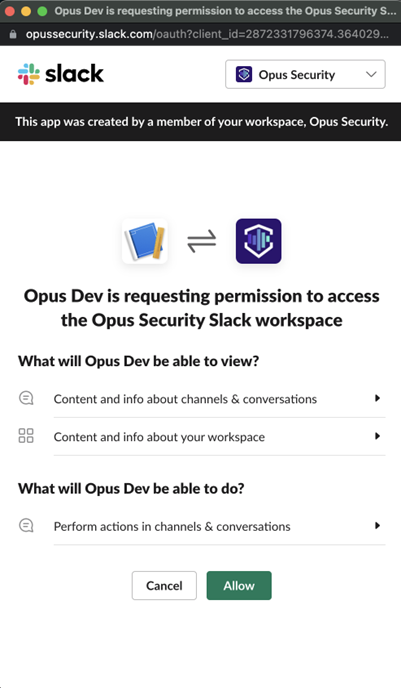
Now that Opus bot for Slack is installed on your environment, Opus platform will be able to communicate with resources owners directly or you can use Slack channel Ids on Opus actions to communicate to channels of your choice.
For example communicate to resource owner or to a security group channel finding information with option to approve or decline remediation automation within Opus platform.
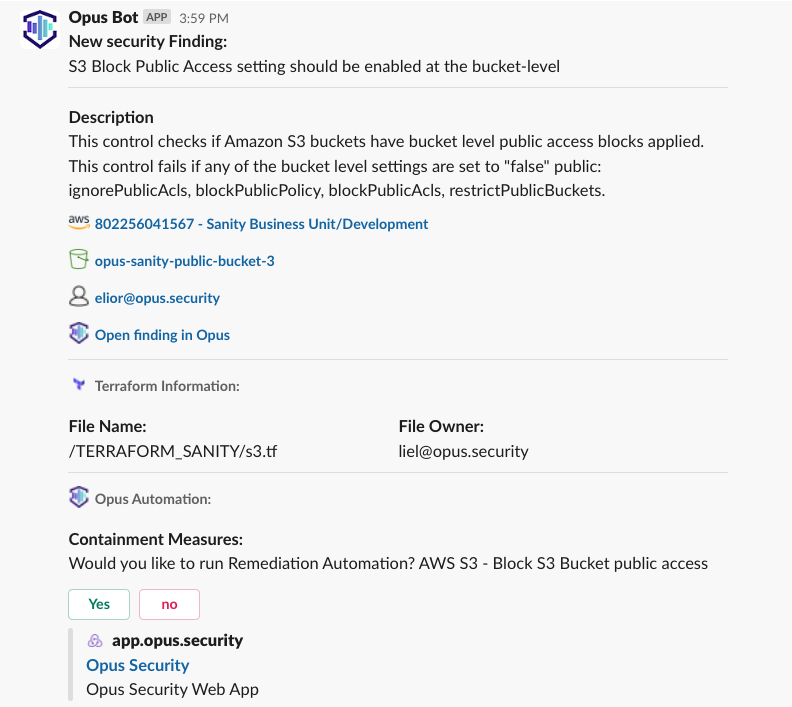
Example use-case: Configuring specific Slack channel ID to be notified on resolved findings:
-
First let's add the Slack channel ID you selected to the desired team, for this you need to access Opus platform "Settings" tab on the left and then click the "Teams" tab.

-
New create or edit existing team, select Slack and insert your desired Slack channel ID
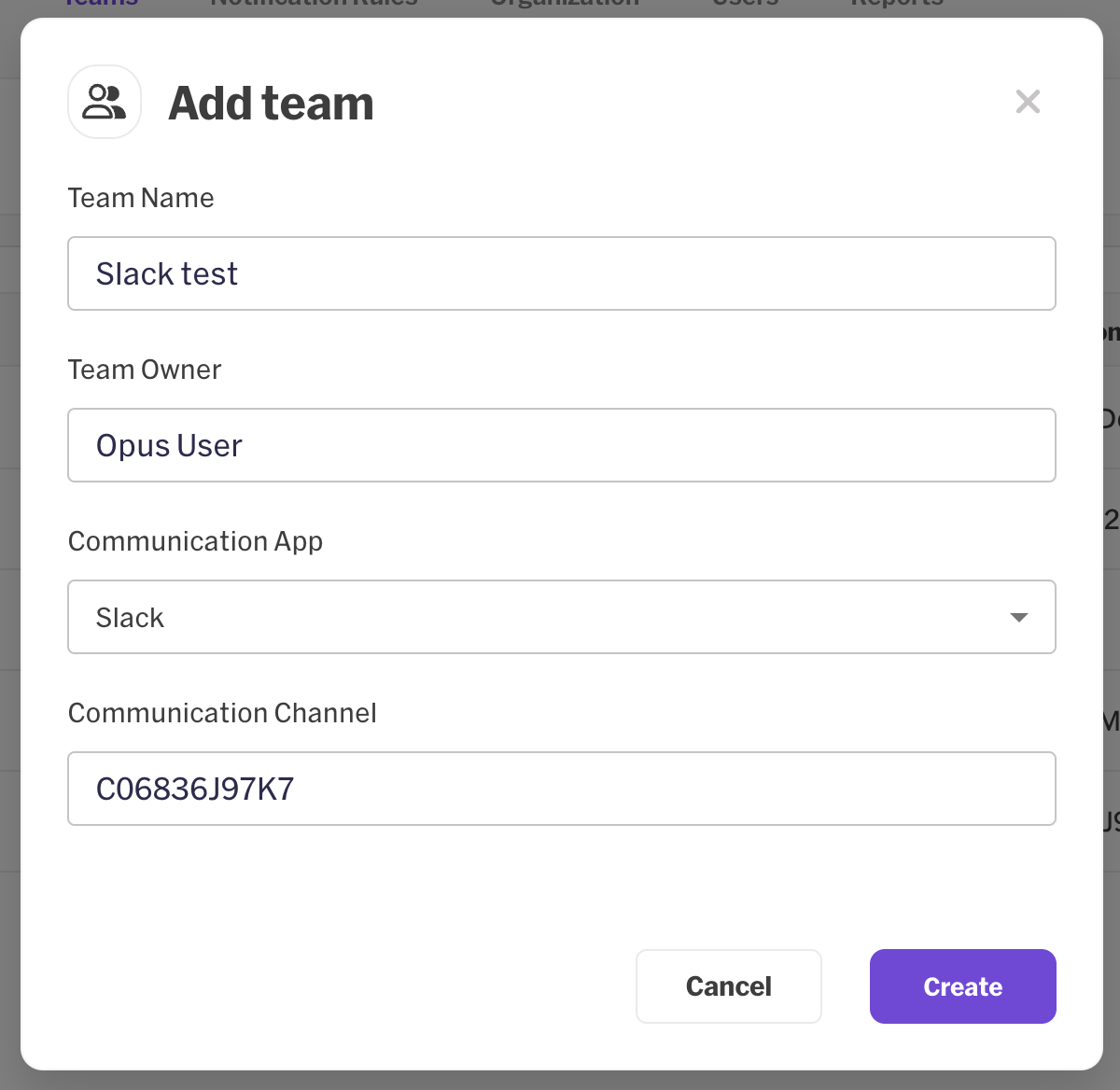
-
Now we need to configure notification rule that will notify us about selected actions happening on our tenant. On the "Settings" tab choose the "Notification Rules" tab, create new Notification rule.
In this example we will select "Condition" as "Finding is closed", for filter we will select "High" severity and on the communication section we will select "Send a message to" and select the team we just created, this will result in getting notify every time finding with High severity value is closed.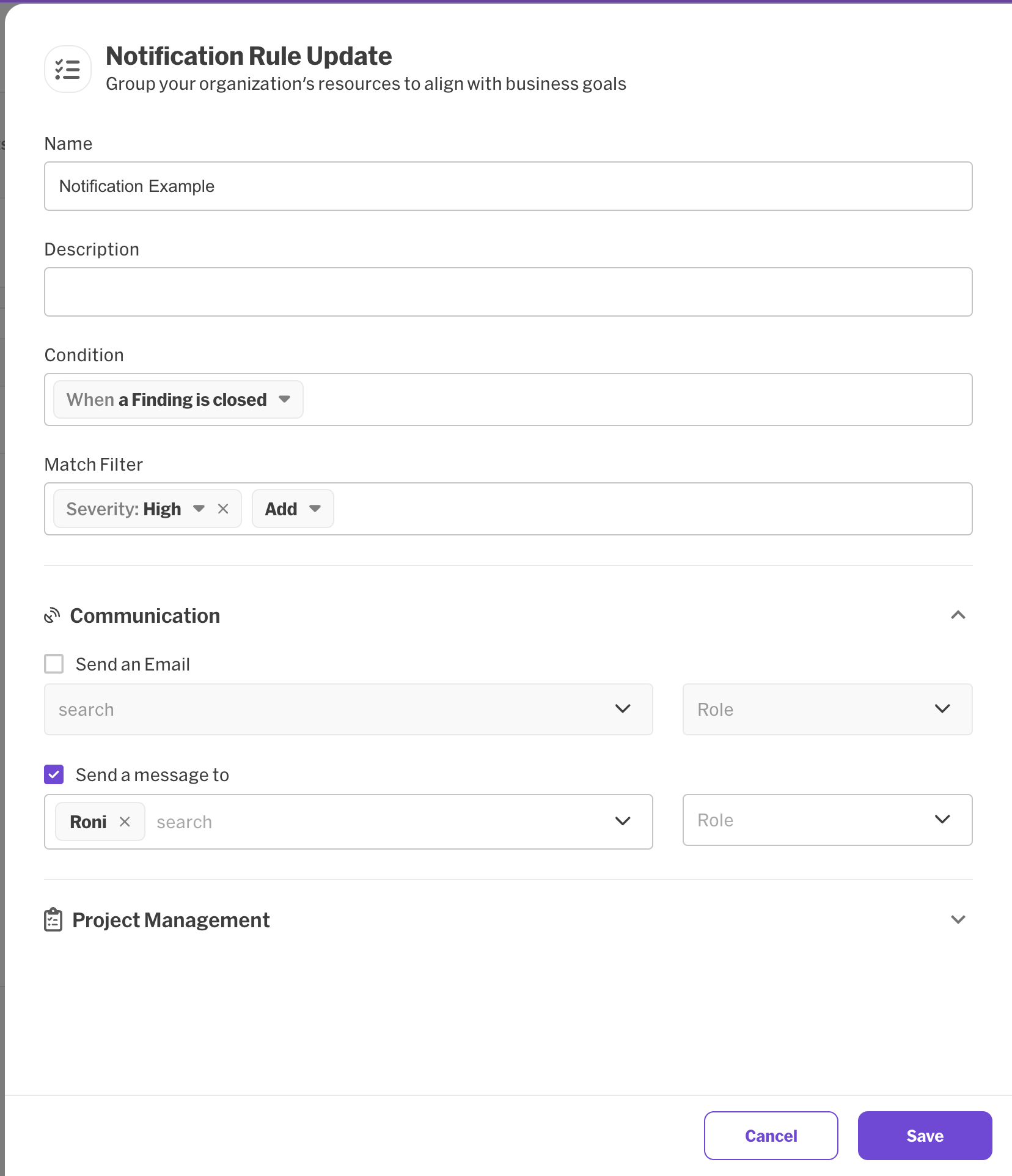
-
After closing finding with High severity value we will get notify on the team's Slack channel
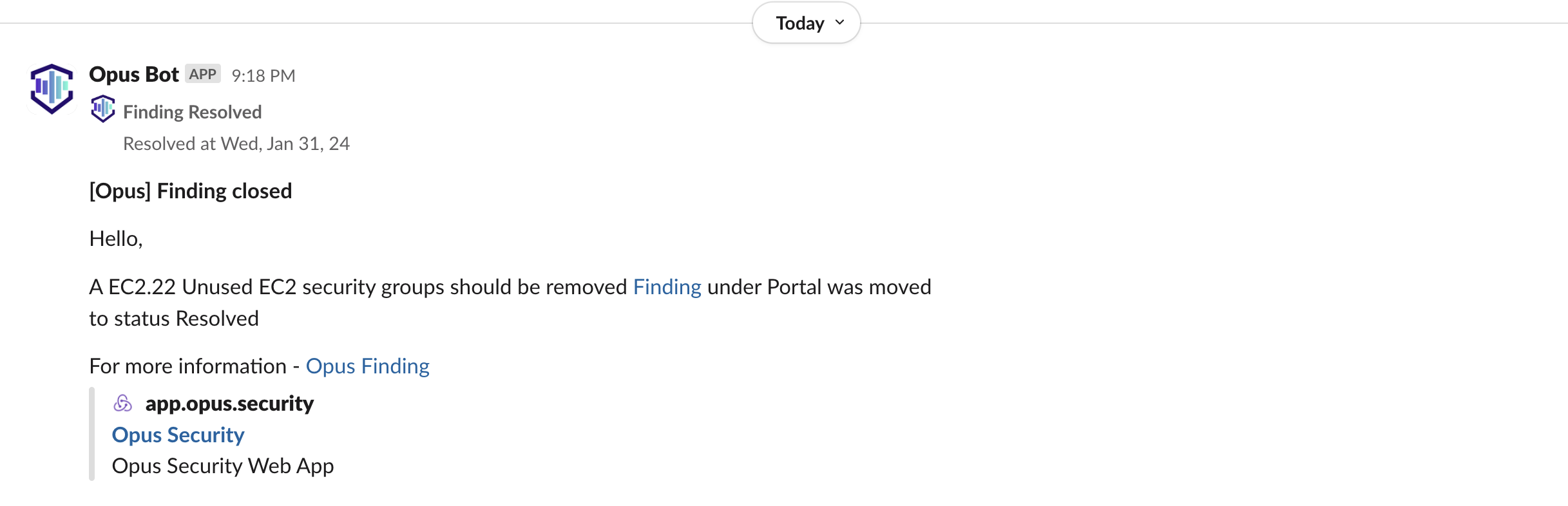
Users with no permissions to install apps on the desired Slack workspace will have to have approval from a workspace admin in order to install this successfully
Well Done!
Using Channels withing Opus
you can configure Slack channels for notifications in 2 ways
- under Setting --> Organization --> group - select edit on the group and add a channel ID.
- Under Setting --> Teams --> add new team add owner email, Select application "Slack" and add channel id.
to notify a channel go to automation rules, and under messaging select either a team (which was configured above) or select Parent Channel, or Service Channel (which is defined in the service configuration screen)
Important! if you're using Private Channels you must go to the channel configuration --> integrations --> Apps and add the Opus App from the list
Our privacy policy - https://www.opus.security/legal/privacy-policy
Updated 5 days ago


