Azure Subscription
Azure requires a connection per each azure Subscription, the following guide will demonstrate how to connect Opus to your Azure tenant as well as individual subscriptions to allow for interaction between Opus and your cloud environment.
In Opus, Go to Integrations → Cloud provider → Azure
Follow the steps in the pop-up screen:
-
Choose a name for the subscription and choose the scope it should be associated with, if you didn't create any scopes in Opus, Select the default scope
-
Select the environment type, for example: "Development", "Production" or "Mixed" in case it has workloads of various types.
-
make sure you're logged in to your azure portal and click the link in step "1"
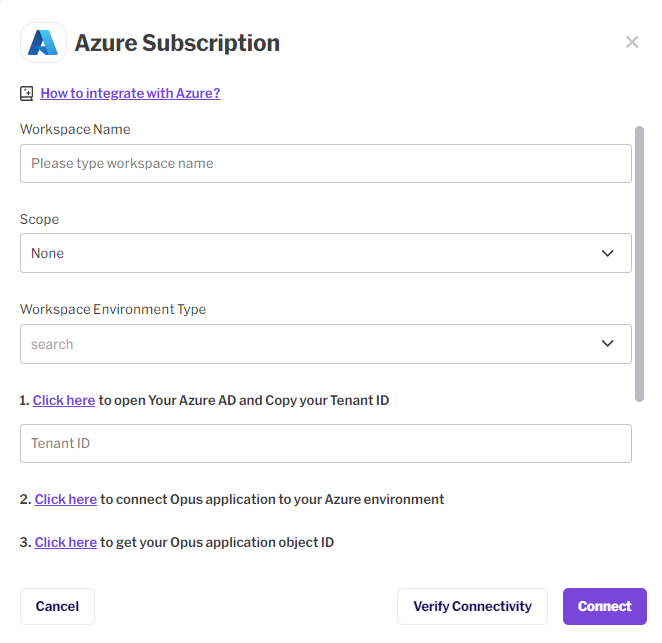
-
Copy the Tenant ID of your Azure and paste it to Opus
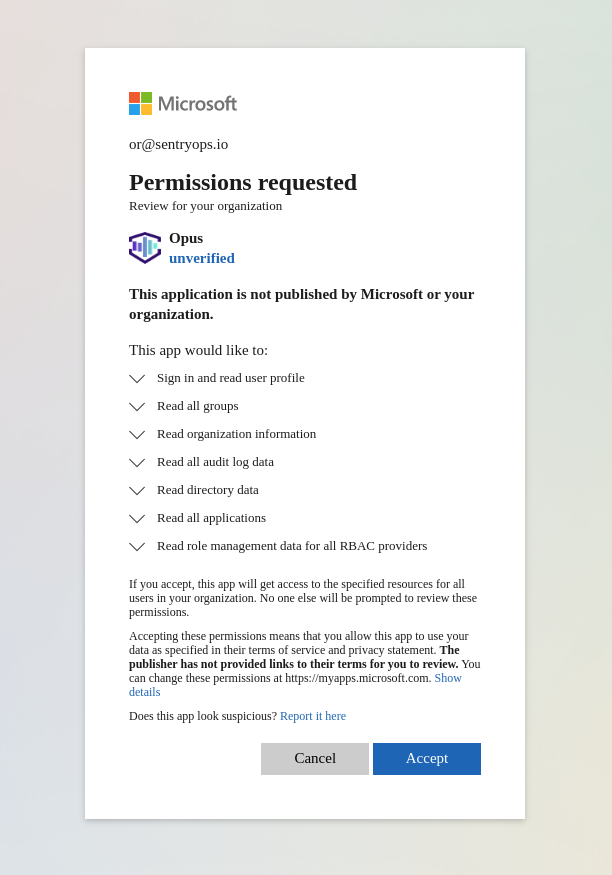
- Once accepted, Go to the Enterprise Applications tab of your Azure Tenant (or use the link/script provided in the connection window and below) and copy the created Opus application Object ID.
https://portal.azure.com/#view/Microsoft_AAD_IAM/StartboardApplicationsMenuBlade/~/AppAppsPreview

- Next, proceed with deploying the arm template for the desired Azure Subscription. (Step 4 in the Opus connection Window)
Make sure to use the object ID copied in the previous step as well as the desired Azure subscription you wish to connect to Opus
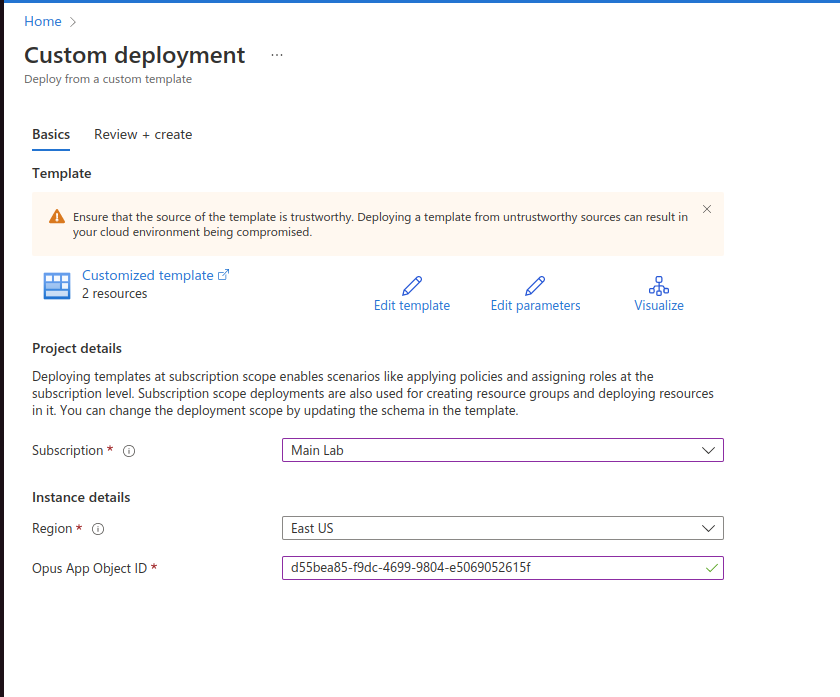
- Click "Review + Create" and then Create.
- Once the deployment is complete, copy subscription ID and paste it in Opus under “your Subscription id”.

- Choose an alias/name for the cloud subscription and click connect.
Well Done! The new workspace should now appear in the list of workspaces.
Please note that when attempting to delete a workspace, it should be dissociated from the BU it's related to first
Updated about 1 year ago
